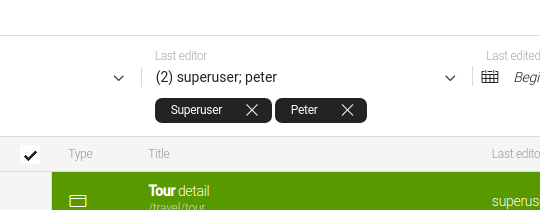Admincentral module
Content management Bundled: Community Edition
Edition |
CE |
License |
|
Issues |
|
Maven site |
|
Latest |
6.2.36 |
The Admincentral module allows you to customize certain functional aspects of the Find Bar, namely configuration of search filters, sizes of search result collections and presentation patterns of content suggestions.
Installing with Maven
Bundled modules are automatically installed for you.
If the module is unbundled, add the following to your bundle including your project’s <dependencyManagement> section and your webapp’s <dependencies> section.
If the module is unbundled but the version is managed by the parent POM, add the following to your webapp’s <dependencies> section.
<dependency>
<groupId>info.magnolia.admincentral</groupId>
<artifactId>magnolia-admincentral</artifactId>
<version>6.2.36</version> (1)
</dependency>| 1 | Should you need to specify the module version, do it using <version>. |
The UI Admincentral is a different module.
Its groupId is info.magnolia.ui, and its artifactId is magnolia-ui-admincentral.
You can use it to configure, for example, the availability and layout of apps in the App launcher.
|
Findbar configuration
You can configure how many search results are displayed. The configuration is found in the config.yaml file under /modules/admincentral/ in the Resource Files app.
Configurable Properties
In the table below are listed properties in the Admincentral module that affect the showing of search results.
| Property | Description | ||
|---|---|---|---|
|
optional, default is Integer defining the maximum number of search results shown from any single search supplier. |
||
|
optional List of user roles allowed in the Last editor search filter: All users are available unless specified otherwise.
|
||
|
optional, default is Configure the minimum number of necessary characters that are shown in a text hint in the find bar to help the user understand how to use the search feature. |
||
|
optional List of search result suppliers. If undefined, it defaults to all suppliers provided by the Periscope module. See also Search result suppliers. |
||
|
optional, default is List defining the ordering of search result groups. |
Configuration Instructions
-
Open the Resource Files app.
-
Go to the
config.yamlfile under the admincentral folder.
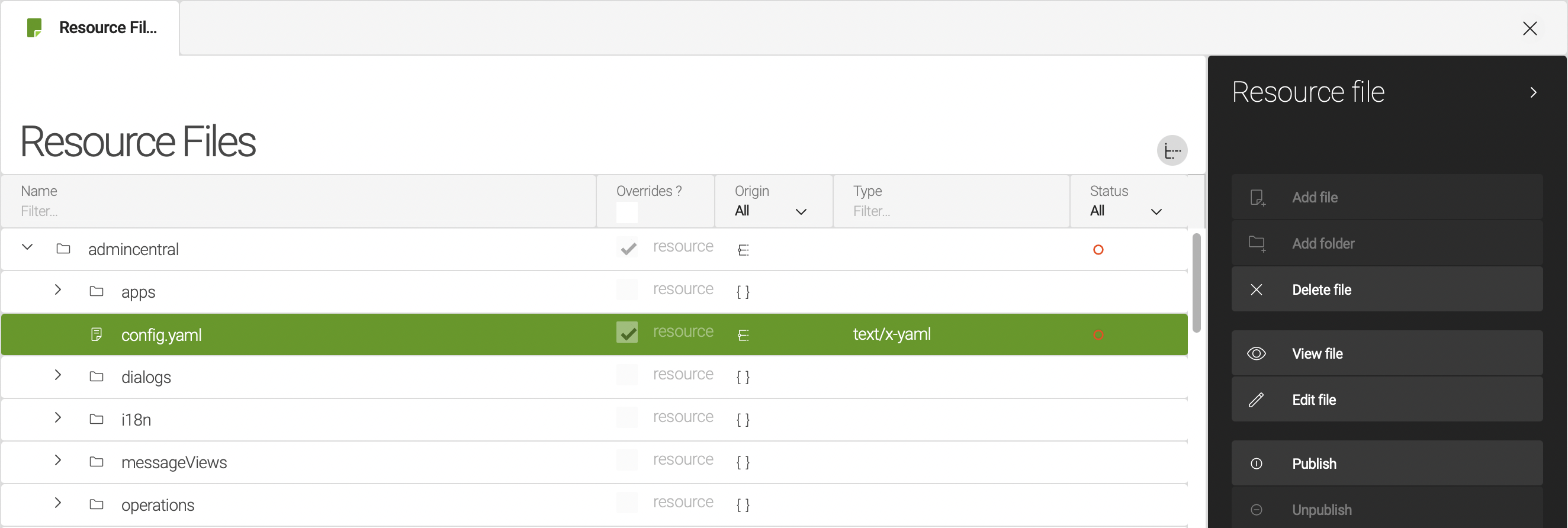
-
Edit the file and update the properties that you want to change. For example, update
defaultCountPerSupplierto 20 if you want to see up to 20 search results.
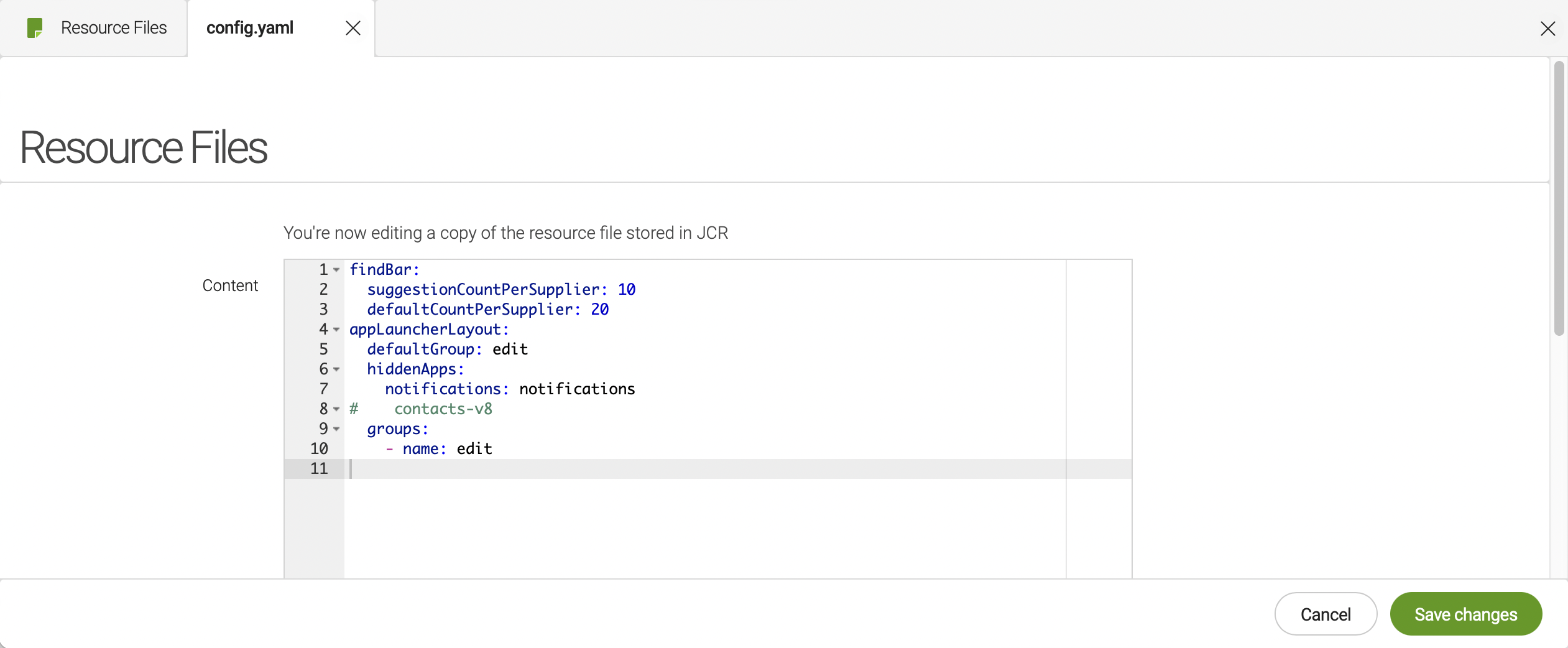
-
Save your changes.