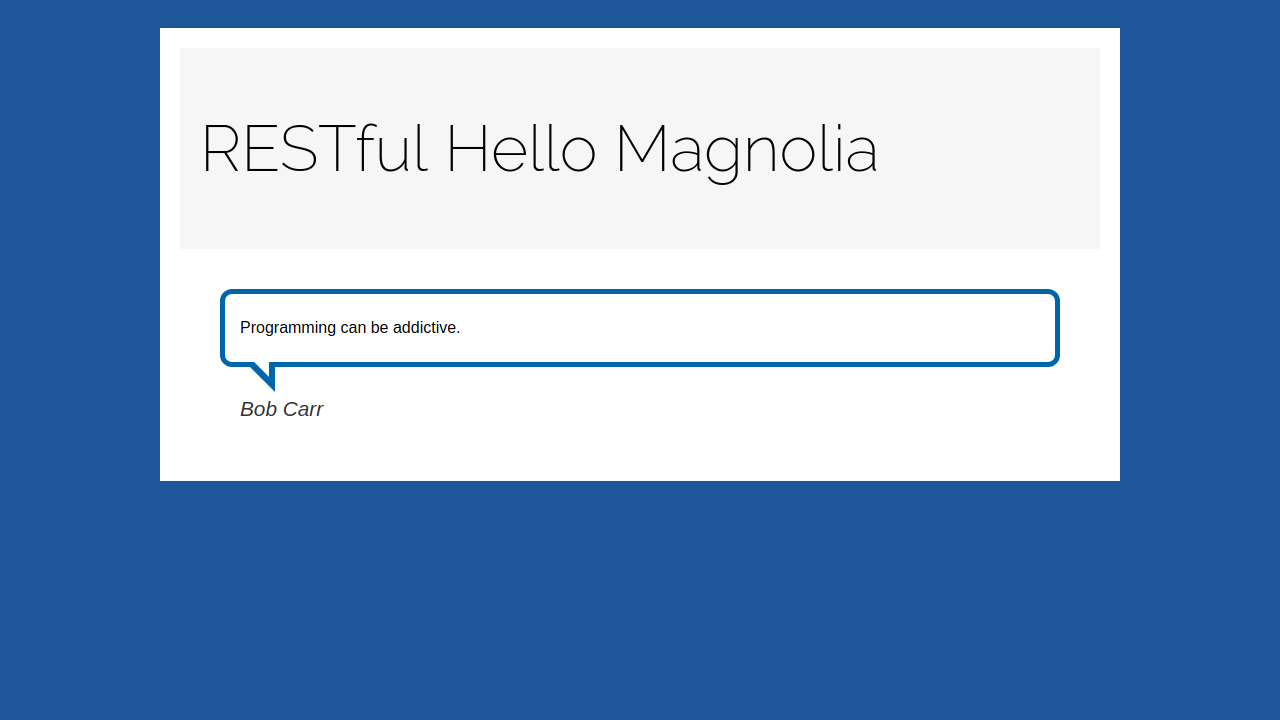Hello Magnolia - with content via REST
On this page we describe how you can create and use a component whose content is retrieved through REST from an external API.
The page is an extension to Hello Magnolia, an introductory Magnolia tutorial showing how to leverage the Magnolia light module functionality to create a web page.
Hello Magnolia tutorial - a quick recap
The product of the Hello Magnolia tutorial is a light module called
hello-magnolia that contains a component used on a page called
hello. When published to the public instance, the page displays two
elements in addition to the page title: a quotation and the quotation’s
author. On the author instance, editors can change the content of both
these elements in a dialog called quotation:
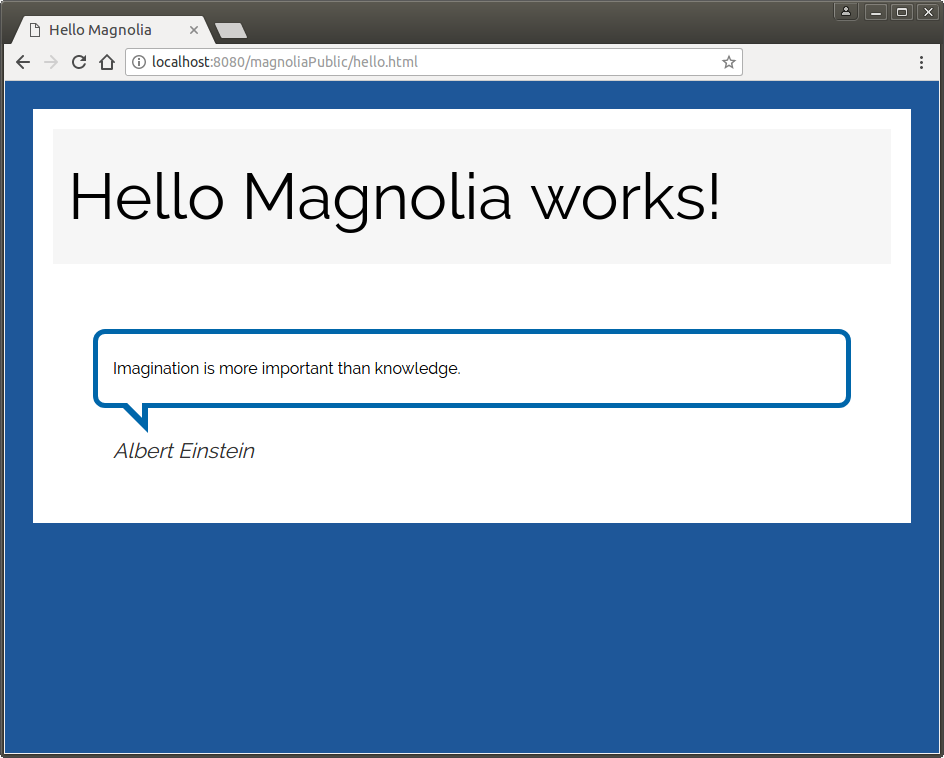
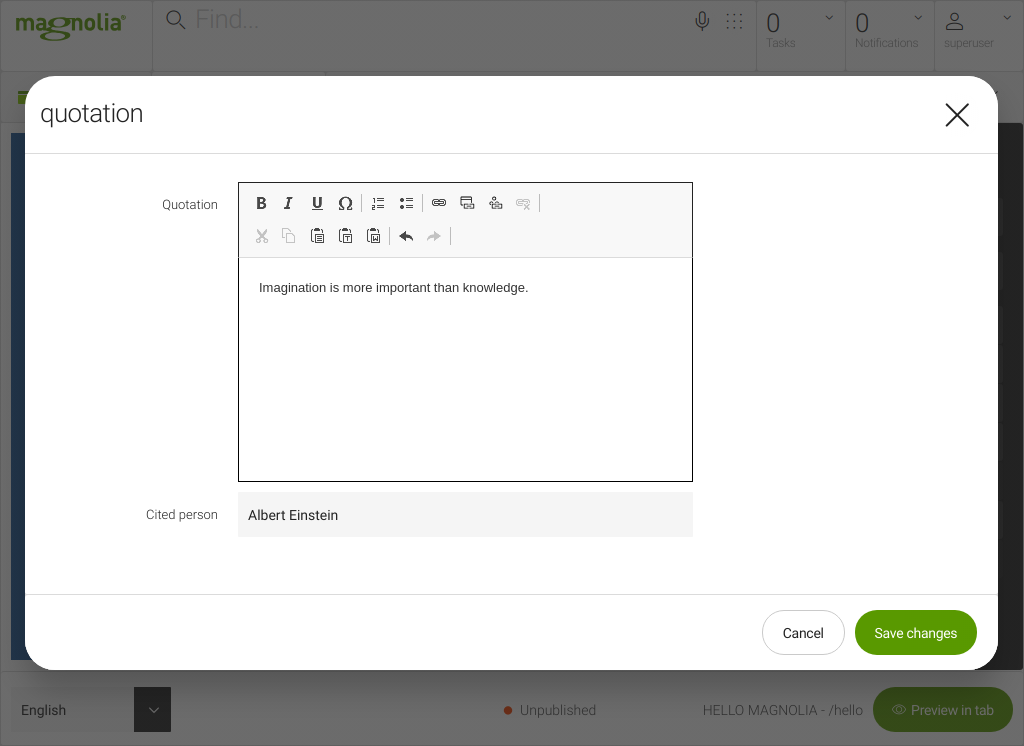
Prerequisite: A Magnolia setup
Let’s proceed from here, but first make sure that:
-
Magnolia CLI is installed on your system.
If it isn’t, please install it by following the instructions on the Magnolia CLI page. -
You have a running Magnolia instance.
If you don’t have Magnolia installed and running, go to the page called Installing Magnolia through npm CLI and complete the steps described on it. -
The
hello-magnolialight module is installed in Magnolia.
You can get a copy of thehello-magnolialight module by cloning it from a branch in our Documentation repository to the folder defined by themagnolia.resources.dirproperty. If you installed Magnolia using CLI, it is thelight-modulesfolder, located in the root of your Magnolia installation:<your-Magnolia-installation-folder> ├── apache-tomcat/ ├── downloads/ └── light-modules/ └── hello-magnolia/Clone the module to the
light-modulesfolder by executing this command:git clone --branch lmo-tutorial-base/6.1 https://git.magnolia-cms.com/scm/documentation/hello-magnolia.git
Enhancements
In the steps that follow you:
-
Create and configure a REST client in the
hello-magnolialight module for GET requests to thehttps://programming-quotes-api.herokuapp.comAPI. This particular API service is convenient in that it doesn’t require an API key. -
Create a new page component called
Random Programming Quotation, which will retrieve and render the English quotations from the API service.
The tree structure of the hello-magnolia light module before and after
the enhancements:
hello-magnolia/
├── decorations/
├── dialogs/
│ ├── components/
│ │ └── quotation.yaml
│ └── pages/
│ └── hello.yaml
├── templates/
│ ├── components/
│ │ ├── quotation.ftl
│ │ └── quotation.yaml
│ └── pages/
│ ├── hello.ftl
│ ├── hello.html
│ ├── hello.yaml
│ └── index.html
└── webresources/
└── css/
└── hello-style.csshello-magnolia/
├── decorations/
├── dialogs/
│ ├── components/
│ │ └── quotation.yaml
│ └── pages/
│ └── hello.yaml
├── restClients/
│ └── programming-quotations.yaml
├── templates/
│ ├── components/
│ │ ├── quotation.ftl
│ │ ├── quotation.yaml
│ │ ├── random-programming-quotation.ftl
│ │ └── random-programming-quotation.yaml
│ └── pages/
│ ├── hello.ftl
│ ├── hello.html
│ ├── hello.yaml
│ └── index.html
└── webresources/
└── css/
└── hello-style.cssAfter the changes, the module contains one new subfolder and three new files:
-
Lines 8 and 9: The subfolder and a YAML template file containing a REST client configuration for the quotation API service.
-
Lines 14 and 15: An FTL template script and a YAML template definition for the new
Random Programming Quotationcomponent.
Creating a REST client configuration file
In the root of the hello-magnolia module, create a new subfolder
called restClients. In this subfolder, save the following
configuration to a new file called programming-quotations.yaml:
/hello-magnolia/restClients/programming-quotations.yaml
baseUrl: https://programming-quotes-api.herokuapp.com
restCalls:
random:
method: get
entityClass: com.fasterxml.jackson.databind.JsonNode
path: /Quotes/random/After saving the file, you can check in the Definitions app that this client configuration has been registered:
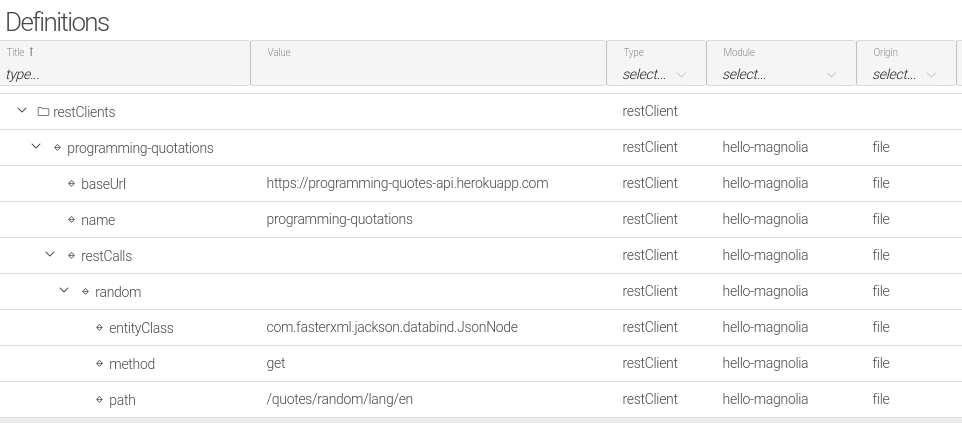
Creating a RESTful component
Stay in the root of the hello-magnolia module. Use the following
Magnolia CLI command to create the random-programming-quotation
component. The command will make it available in the main area of the
page template:
mgnl create-component random-programming-quotation -a pages/hello@main
The command creates the following files:
-
/hello-magnolia/dialogs/components/random-programming-quotation.yaml
You don’t need this file for the present use case. Delete it.
-
/hello-magnolia/templates/components/random-programming-quotation.yaml
This template definition gives the component a name and makes the component available to the system.
-
/hello-magnolia/templates/components/random-programming-quotation.ftl
The template script renders the content of the component.
Edit the component’s template definition
Open the random-programming-quotation.yaml file and:
-
Delete the line referring to the dialog template.
-
Rename the component’s title to
Random Programming Quotation. The title will be displayed in the list of templates when you choose a template for a new page.
The result to be saved should look like this:
/hello-magnolia/templates/components/random-programming-quotation.yaml
title: Random Programming Quotation
renderType: freemarker
templateScript: /hello-magnolia/templates/components/random-programming-quotation.ftlEdit the component’s template script
Open the random-programming-quotation.ftl template script and save it
with the following code:
/hello-magnolia/templates/components/random-programming-quotation.ftl
${ctx.response.setHeader("Cache-Control", "no-cache")}
[#assign randomQuote = restfn.call("programming-quotations", "random")]
[#if randomQuote?has_content]
<blockquote>
<p>${randomQuote.en.textValue()}</p>
<cite>${randomQuote.author.textValue()}</cite>
</blockquote>
[#else]
<pre>An error occurred. The endpoint may be offline or returns null values.</pre>
[/#if]Notes
Line 1: Without the no-cache setting, the changing content of the REST
response would not be accessible when reloading the page since the
server by default caches the rendered HTML page.
Lines 7 and 8: The expressions randomQuote.en.textValue() and
randomQuote.author.textValue() will print what is stored in the en
and author properties, respectively.
All the necessary changes in the code are now done. In the next steps you:
-
Create a new page called
hello-rest, using theHello template. -
Add the new
Random Programming Quotationcomponent to the page, save the page and publish it to the public instance. -
On the public instance, check that the
hello-restpage is accessible and that it displays random quotations and their attributions whenever you reload the page.
Creating a new page
-
Go to the App launcher and click the Pages tile to open the Pages app.
-
To add a new page, click Add page from the Action bar on the right-hand side.
-
In the Add page dialog:
-
Use
hello-restfor Page name. -
Choose the
Hello templateas the page template. -
Click Next.
-
-
In the Page properties dialog, enter
RESTful Hello Magnoliainto the Title field. -
Click Save changes.
Adding the RESTful component
-
Open the
hello-restpage in the Pages app. -
Click the New Main Component + button.
-
Select the
Random Programming Quotationcomponent:
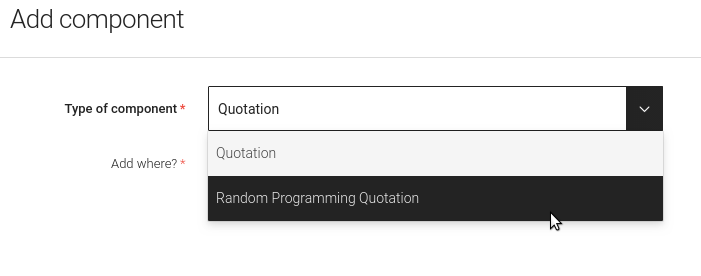
Click Next.
At this point, you should be already receiving some content from the quotation API service. For example, a quotation by Joseph Yoder:
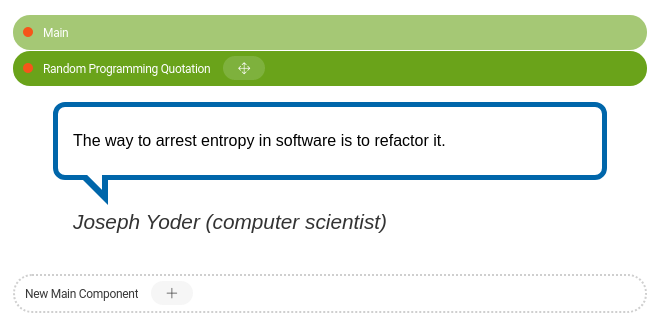
-
Preview the page by clicking Preview page in the Action bar on the left. The Preview action should fetch a new quotation from the API.
-
Publish the page to the public instance by clicking Publish.
Seeing the result on the public instance
Finally, access the web page on the public instance: http://localhost:8080/magnoliaPublic/hello-rest.html. The following screenshot shows a quotation by Bob Carr, fetched from the quotations API: