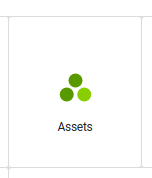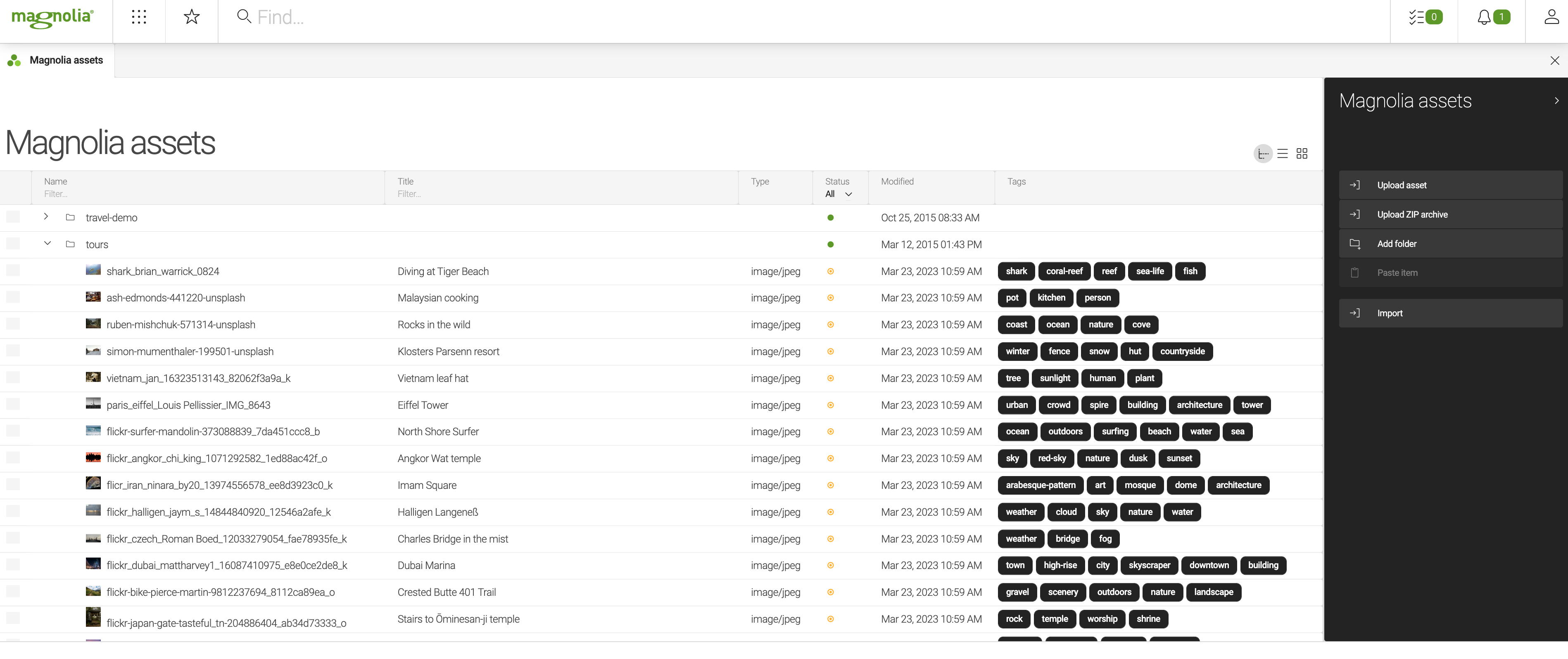Assets app
Magnolia Assets app is a container app for asset management subapps such as Magnolia Assets subapp, Amazon S3 Assets or Bynder.
Unlike the older
Assets
app - 5 UI (artifactID magnolia‑dam‑app-compatibility), which is based on the UI framework used in Magnolia 5.7 (referred to as Magnolia
5 UI), the Assets app (artifactID magnolia-dam-app) is based on the Magnolia 6 UI
framework.
Installation
The Assets app is installed by the Digital Asset Management module as its submodule and is bundled with the following Magnolia-built webapps:
-
magnolia-community-webapp -
magnolia-community-demo-webapp -
magnolia-dx-core-webapp -
magnolia-dx-core-demo-webapp
If you want to use the app in your custom webapp, make sure that you
also add an asset management subapp, for example the Magnolia Assets
subapp (artifactID magnolia-dam-app-jcr).
| By default, the Assets app container does not have any subapp defined and will not start without a subapp. |
Configuration
The app’s configuration is stored in /dam-app-core/apps/dam.yaml. The
configuration can be modified for example by
definition decoration, as is the
case of the Magnolia Assets subapp, with a definition decoration
available in
/dam-app-jcr/decorations/dam-assets-app/apps/dam.subApps.yaml.
ZIP file checks
It is possible to protect against potential zip-bombs attacks by using the configuration properties shown in the table below, which are located here: /dam-app-jcr/dialogs/upload.yaml.
Current default values are 104857600 for zipEntrySizeLimit and 1000 for maxNumberCompressedFiles.
actions:
commit:
class: info.magnolia.dam.app.action.UploadAssetsActionDefinition
availability:
root: true
zipEntrySizeLimit: 104857600
maxNumberCompressedFiles: 1000| Property | Description |
|---|---|
|
Size limit for each compressed file in a ZIP (in bytes). |
|
Maximum number of files included in a ZIP file. |