Activation keys
This page describes the function of activation keys in Magnolia, what they are used for, possible reasons for their replacement and how to overcome issues which may occur during the replacement process.
Understanding activation keys and their functions
Magnolia uses a pair of keys for the publishing process.
| Activation is used here as a technical term for publishing content from an author instance to public instances. Both the private key and the public key are involved in this process. |
magnolia-activation-keypair.properties
Both keys are stored in a file called magnolia-activation-keypair.properties in the filesystem. The path to this file is configured in the Magnolia property magnolia.author.key.location. The file and the keys are created during the installation of a Magnolia author instance.
Public key
The public key is stored also in the config JCR workspace at /server/activation@publicKey.
Cooperation of the keys during publishing
During an publishing process the keys work together. On the author instance both the private and the public keys are used to encrypt and sign publication packages. On the public instance, the public key is required to decrypt the incoming publication package.
|
Publishing requires to have the same public key on the author and on the public instances. If there already is a public key on the public instances, and if you re-generate the key on the author instance, publishing will no longer work. (See regenerating the keys.) If you need to regenerate the key pair, you must propagate the public key to the public instances. |
Password manager uses the public key
The Password Manager module uses the public activation key to hash plain text passwords. The public key is used for both encryption and decryption. If you change the public key, passwords managed by the Password manager become unusable and you must re-enter them.
When and how to create new keys
|
As long as your system is not compromised, do not create new keys. Only if your system running the author instance is corrupted, regenerate the key pair on the author instance and propagate the new public key to the public instances. |
Regenerating the key pair
|
Create a new key pair only if it is necessary! If you already have a public key on the author instances, and if you regenerate the key pair afterward, your system gets into a state where you can no longer publish any content. This means that you cannot publish the newly generated key either! If you are using the Password Manager module, you may lose access to third-party systems and connectors due to the public key change. Propagate the new public key to the public instance as soon as possible. In case you are using passwords managed by the Password manager, re-establish the passwords as well. |
The re-creation of the key pair must be done on the author instance.
-
Go to AdminCentral.
-
Open the Publishing Tools app.
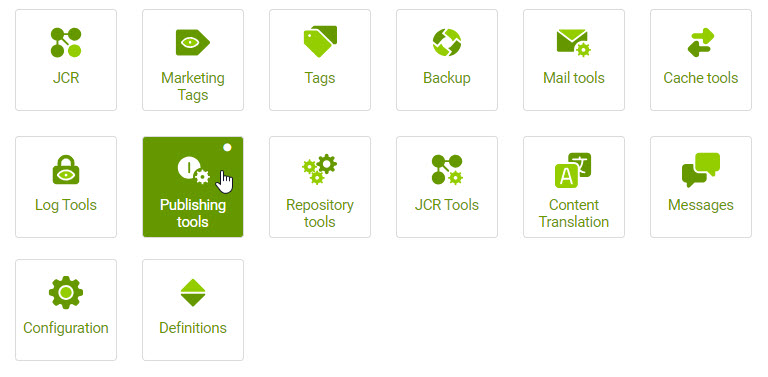
-
Click on Generate new key.
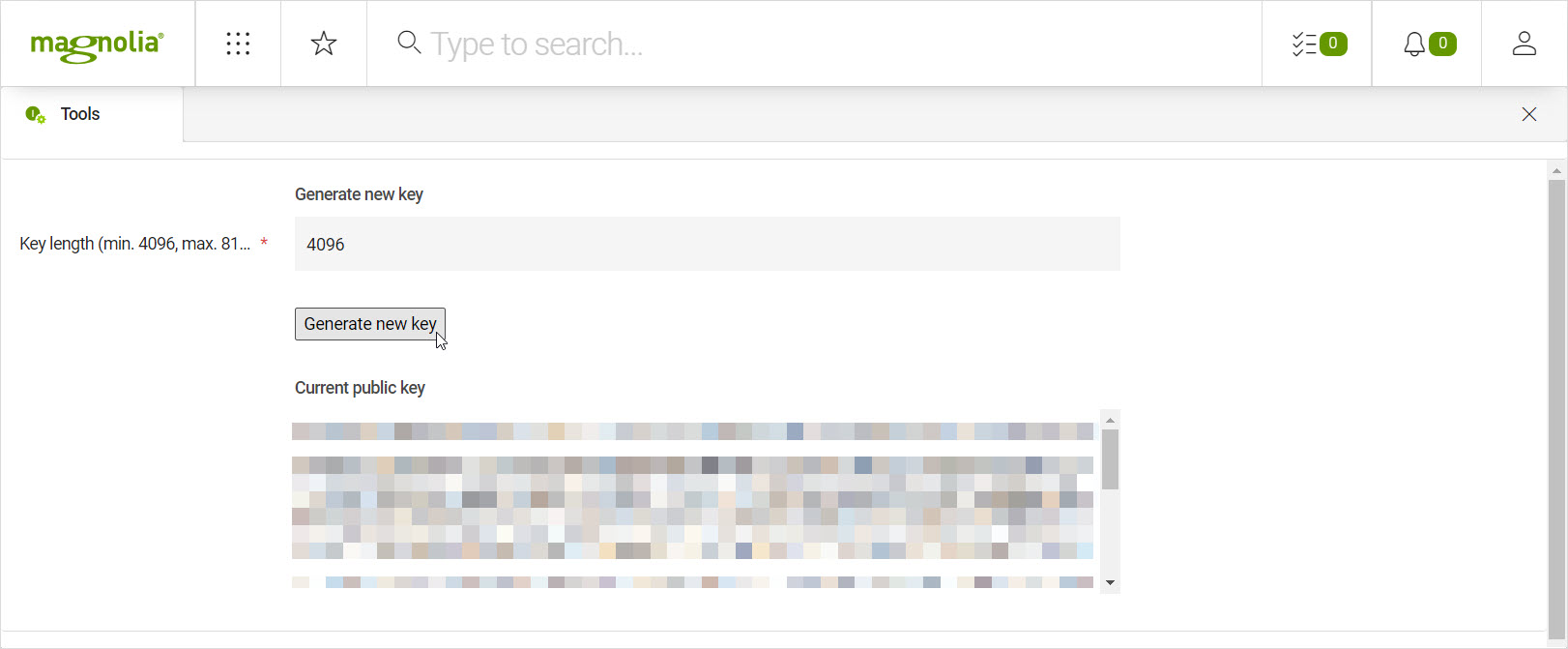
The system will create both keys and store them in the
magnolia-activation-keypair.propertiesfile. In addition, the system will store the public key in the author system’s JCR.
Replacing the public key on the public instances
When using Magnolia PaaS, the keys are automatically distributed to the public instance with the help of a dedicated sidecar.
The following options are for DX-Core users.
If you have an old public key on the public instances after you have regenerated new keys on the author instance, your system is in a state where you cannot publish content. If this situation arises, there are two ways to propagate the new public key to the public instances:
-
Option I: Copy the
/server/activation@publicKeyproperty, stored in theconfigworkspace, from the author instance to each public instance. -
Option II: Delete the
/server/activation@publicKeyproperty in theconfigworkspace on every public instance.
In both cases, publishing will work again. Using Option II the new public key is transferred to the public instances during the first publishing after the deletion of the property.
| The Option II can be considered less secure. As long as there is no public key on the public instance, in theory, an unauthorized publishing of content by somebody else could take place. If you choose Option II, you should carry out a publication immediately after the deletion. |
You can delete or set the publicKey property on the /server/activation node in the config workspace:
-
Manually via the Configuration app.
-
Via REST, which is explained in the next section.
Replacing the public key on public instances via REST
For the deletion option, you can use the Magnolia Properties API. This approach can be handy if you want to create scripts to replace the public key on your author instances without the need of logging in the AdminCentral UI of public instances.
We assume that you have read and understood REST security.
This said the following shows what a REST call done with cURL could look like:
curl -X DELETE https://public1.example.com/.rest/properties/v1/config/server/activation/publicKey \
--user johns-user-name:johns-secret-passwordcurl -X DELETE http://localhost:8080/magnoliaPublic/.rest/properties/v1/config/server/activation/publicKey \
--user superuser:superuser-
WARNING: Always use SSL/HTTPS for REST calls containing a username and password!
-
The user who executes a REST call also needs:
-
JCR Write permissions for the
configworkspace and the/server/activationpath. -
Web access (GET & POST) for the
/.rest/properties/v1/config/server/activationpath.
-
-
If you have more than one public instance, you must execute the REST call on each public instance.
-
Publish some content immediately after key deletion to enforce the propagation of the new public key from the author instance to the public instances. You can do this also via REST by utilizing the Commands API.
Further tips:
-
With bash or python you can merge multiple REST calls into one script.
-
To automate things: Create a distinct user and a distinct role granting the user the required JCR write permissions and Web access for the REST calls.
-
Add/apply further security layer(s) on Apache or at a network level to restrict the REST calls – for example – to more specific paths such as:
-
/<domain>/.rest/properties/v1/config/server/activation -
/<domain>/.rest/nodes/v1/config/server/activation
-
-
Add/apply subnet-based or IP range based restrictions.
Re-establishing the passwords in the Passwords app
If you are using the Password Manager module and if you had to regenerate the activation key pair, proceed with the following steps only after you have replaced the new public key on the public instances:
-
Open the Passwords app on the author instance.
-
Use the Edit password action to re-enter the password for each item.
-
Publish all the password items which are required on the public instances.
For Legacy cloud users
| The following sections are for Legacy Cloud only and not Magnolia PaaS. |
Magnolia Cloud customers
If you are running a cloud installation managed by Magnolia, Magnolia is responsible for the integrity of the system. In this case you have no obligation to regenerate the keys. If you have accidentally created a new key pair on an author instance, please contact Cloud Help Desk as soon as possible.
Custom cloud solutions
If you manage your own, custom-built cloud solution to run a Magnolia installation, we highly recommend, within the possibilities of your infrastructure, setting up an automated system to replace the public key on your public instances.
The Client Hosted Magnolia offer does not provide a one-click, out-of-the-box solution to replace the public keys on the author instances.
| See Replacing the public key on public instances via REST for inspiration. |