Synchronization module
Collaboration Bundled: DX Core
Edition |
DX Core |
License |
|
Issues |
|
Maven site |
|
Latest |
2.0.1 |
The Synchronization module synchronizes a target Magnolia instance with a source instance. The module allows you to publish a large amount of content selectively. Only previously published content is transferred to the target instance. You can use the module to add content to new public instances without shutting down existing instances and impacting their ability to serve content.
The module traverses the node tree and publishes only previously published content. Content that was never published isn’t published during synchronization either. If content was versioned when it was published (Magnolia default behavior), the module publishes the last known version, making it possible to recover modified content.
The Synchronization module installs the Sync Instance app that allows you to manually synchronize content between author and one public instance.
|
Content publishing and content synchronization Always wait with content publishing actions until all content synchronization tasks have been finished. If you attempt to publish a page while the Synchronization module is mid-sync and hasn’t yet synchronized the page’s parent, the publishing process will fail. |
Installing with Maven
Bundled modules are automatically installed for you.
If the module is unbundled, add the following to your bundle including your project’s <dependencyManagement> section and your webapp’s <dependencies> section.
If the module is unbundled but the version is managed by the parent POM, add the following to your webapp’s <dependencies> section.
<dependency>
<groupId>info.magnolia.synchronization</groupId>
<artifactId>magnolia-synchronization</artifactId>
<version>2.0.1</version> (1)
</dependency>| 1 | Should you need to specify the module version, do it using <version>. |
To be able to use the Sync Instance app, add also the following module:
<dependency>
<groupId>info.magnolia.synchronization</groupId>
<artifactId>magnolia-synchronization-app</artifactId>
<version>2.0.1</version> (1)
</dependency>| 1 | Should you need to specify the module version, do it using <version>. |
Use cases
Public instance failure
Imagine that you have two public Magnolia instances. Due to hardware failure, one of them is out of operation. As you try to publish content during the outage, transactional publishing tells you that the content can’t be published because one of the public instances is down.
Since you really need to publish new content to the remaining public instance, you make a conscious decision to switch off the receiver that suffered the hardware failure. Now you can publish the content while waiting for the failed hardware to be replaced.
A few days later hardware on the failed public instance has been replaced and the server is up again. You re-enable the receiver so that all new content is published to both public instances. But you still have a problem with what to do with all the content that was published while the instance was down. Your options are:
-
Republish everything to both instances. This is a time-consuming process, generates high load, and slows down your site during publishing.
-
If you kept a list of the published pages, you know exactly what to publish to get them on both instances. This works well for small deployments with infrequent updates and a single editor.
-
Use the Synchronization module. Set the previously broken public instance as a synchronization receiver and Magnolia will take care of syncing the missing content.
Public instance blackout
All public instances are corrupted, broken or compromised. No instances exist to serve content. A small site can deal with this by creating a new public instance and publishing all content to it. This is difficult in large deployments that have many editors, where content has already been modified since the blackout took effect, and where some pages are not yet ready to be published across the site. Use the Synchronization module to publish any previously published versions of content, even if the content was modified further, and skip any pages that weren’t previously published.
High load
You have a sudden high load on your site. You need to add a new public instance to deal with the load.
-
You can’t shut down any of the existing public instances because you need them to deal with the load. This prevents taking a snapshot for cloning.
-
You can’t publish all content from the author instance to public instances since this would unnecessarily flush the cache on them and increase load when the servers are already busy.
The solution is to create a new empty public instance and use the Synchronization module to publish content only to that instance while the existing public instances keep serving content.
Configuration
The Synchronization module is configured at Configuration >
/modules/synchronization-core.
Note that the mgnlSystem and mgnlVersion workspaces can’t be synchronized using the Synchronization module or Sync Instance tool.
Synchronization command
Synchronization is controlled by info.magnolia.synchronization.commands.SynchronizationCommand, which extends BaseActivationCommand and is registered in /modules/synchronization-core/commands/synchronization.
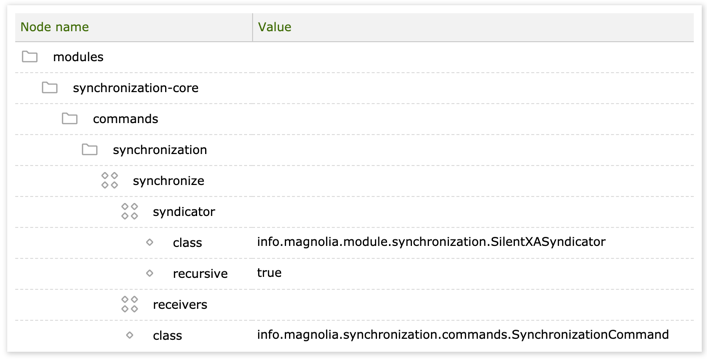
| Property | Description |
|---|---|
|
optional Registers the syndicator class. |
|
required
|
|
optional, default is Executes recursively when set to |
|
required Synchronization receivers configurations (see below). |
Synchronization receivers
Configure the target instance as a receiver under /modules/synchronization-core/commands/synchronization/synchronize/receivers.
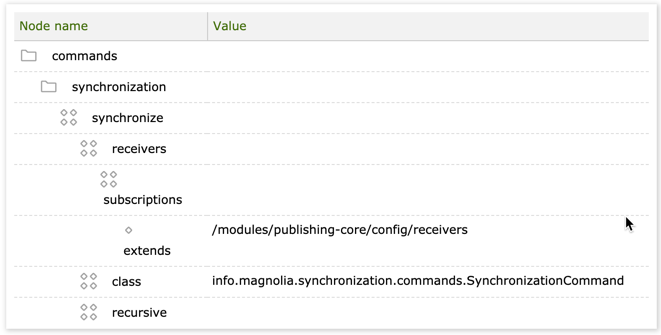
And /modules/publishing-core/config/receivers looks like this:
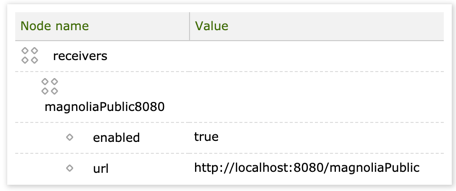
Manual synchronization
The Sync Instance tool allows you to manually synchronize content between an author instance and a single public instance. The operation is performed asynchronously.
To perform a manual synchronization:
-
Select the workspace.
-
Type the path to be published.
-
Optionally select:
-
A date (content publishing date) which you want to synchronize from.
-
The Recursively synchronize subnodes checkbox to publish all child nodes recursively
-
-
Click Start. Synchronization starts within one minute of execution.
You must wait for the job to start before starting another one. Otherwise you will overwrite the previous job.
-
Click Refresh to see the current status of the synchronization.
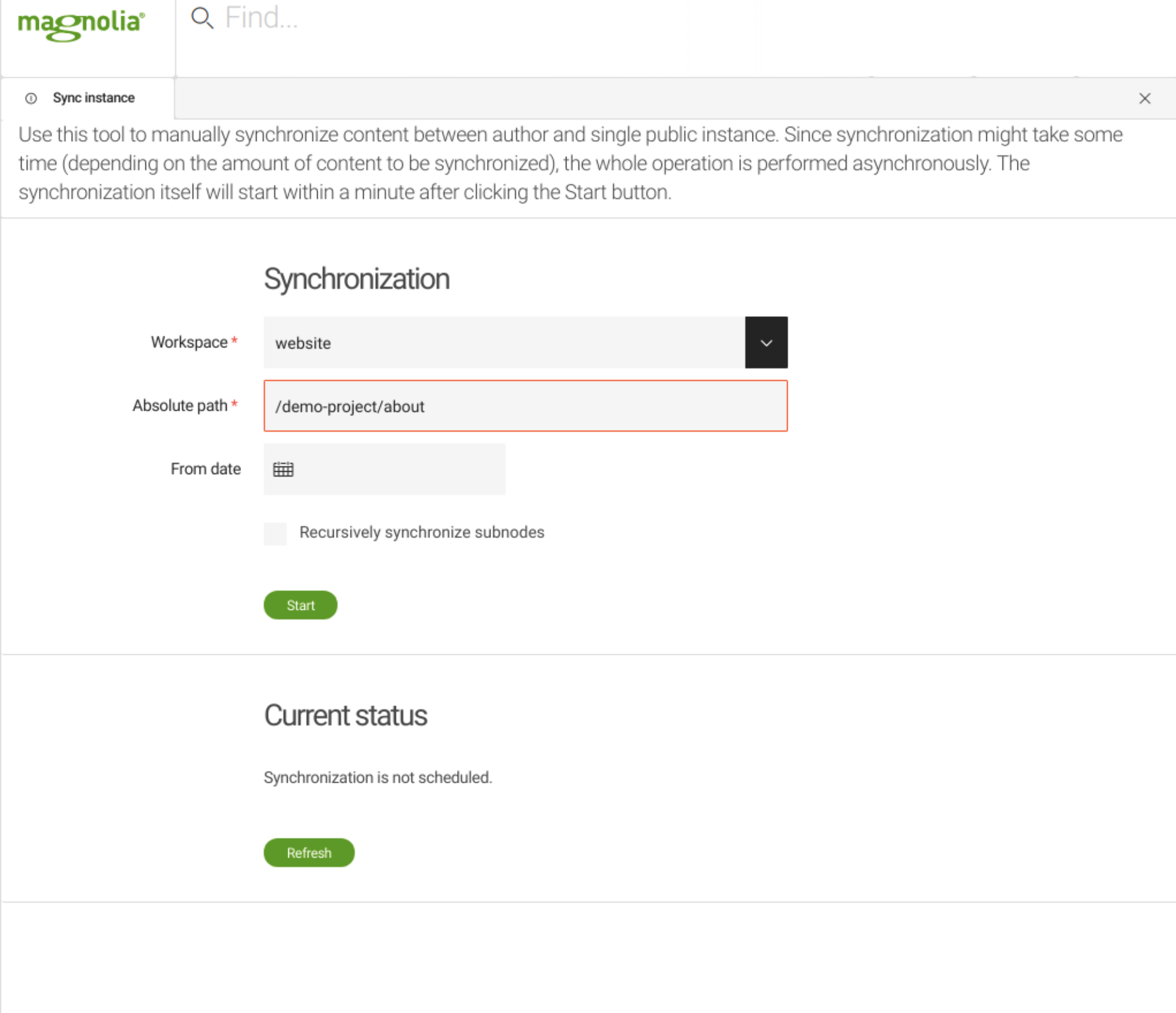
Path examples:
Path |
Repository |
Recursive |
Synchronizes |
|
website |
Yes |
All website pages. |
|
website |
No |
|
|
website |
Yes |
All pages under |
|
users |
No |
User |
|
users |
Yes |
All admin level users. |
Scheduling synchronization
You can schedule synchronization jobs using the Scheduler module. The purpose of scheduling isn’t to synchronize an instance repeatedly, because this leads to unnecessary flushing of the cache and increases load. The aim is to schedule the sync to occur at a convenient later time such as during low traffic volume.
To configure a synchronization receiver, copy the /modules/scheduler/config/jobs/demo node and edit its properties.
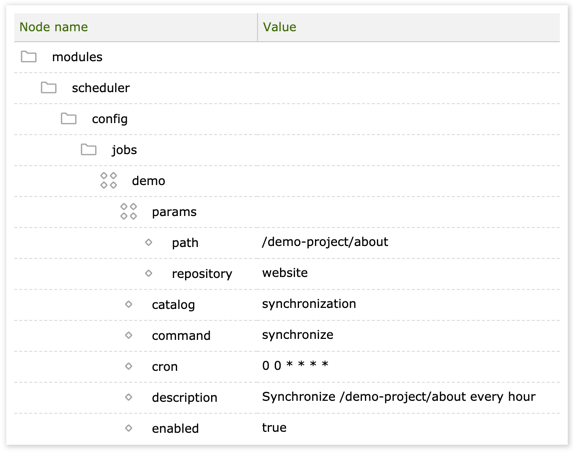
| Property | Description |
|---|---|
|
required Name of the job, |
|
optional Parameters passed to the command. info.magnolia.synchronization.commands.SynchronizationCommand takes the following parameters: |
|
required Path to the content, for example |
|
optional, default is Set to |
|
required Workspace where the content resides, for example |
|
required Name of the catalog where the command resides.
|
|
required Name of the command definition node, |
|
optional Schedule that indicates the execution time, written as a CRON expression.
In our example |
|
optional Job description. |
|
optional, default is Enables and disables the job. |
|
Test the synchronize command un-scheduled first.
If it runs correctly, schedule it to publish to a new public instance after one minute (CRON expression: |