Logs
Your Magnolia PaaS Logs section in the Cockpit displays logs for pods, domains, ingresses, and more. Each section has dedicated filtering by their relevant components as well as by a date range.
There are several different types of logs which are covered on this page. See the subsections below more for more details.
Magnolia Backend
Magnolia Backend displays log information from Kubernetes Pods associated with the Magnolia backend. You can access the pods logs by going to your Cockpit and navigating to the Logs section.
- How long do you keep the logs?
-
Generally, we keep logs for 30 days. However, for your deployment, you may configure a different duration.
From Logs > Magnolia Backend:
View from the Cockpit
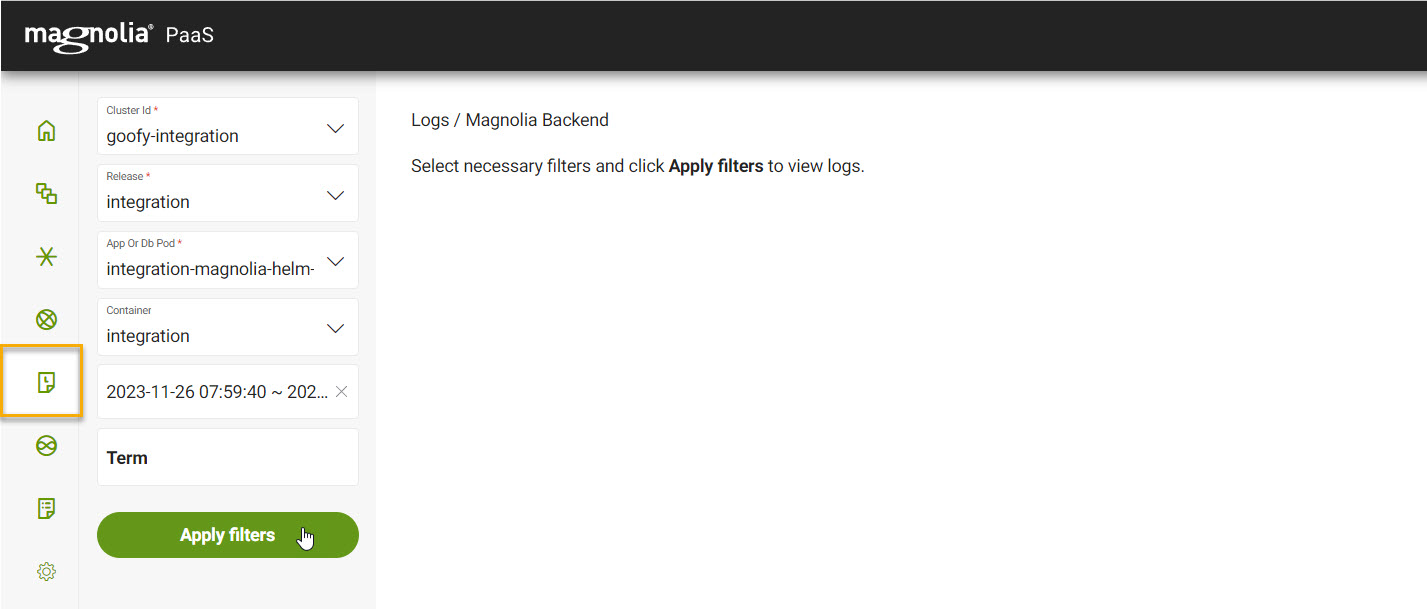
-
Select your desired Cluster ID from the dropdown list.
-
Select your desired Release from the dropdown list.
-
Select your desired App or Database pod from the dropdown list.
-
Select your desired Container from the dropdown list.
-
Select your desired Date Range.
-
Input any filter terms under Term. This filters the results by the term you’ve entered.
-
Click Apply filters.
Magnolia Frontend
Magnolia Frontend displays log information from Kubernetes Pods associated with the Magnolia frontend. You can access the pods logs by going to your Cockpit and navigating to the Logs section.
- How long do you keep the logs?
-
Generally, we keep logs for 30 days. However, for your deployment, you may configure a different duration.
From Logs > Magnolia Frontend:
View from the Cockpit
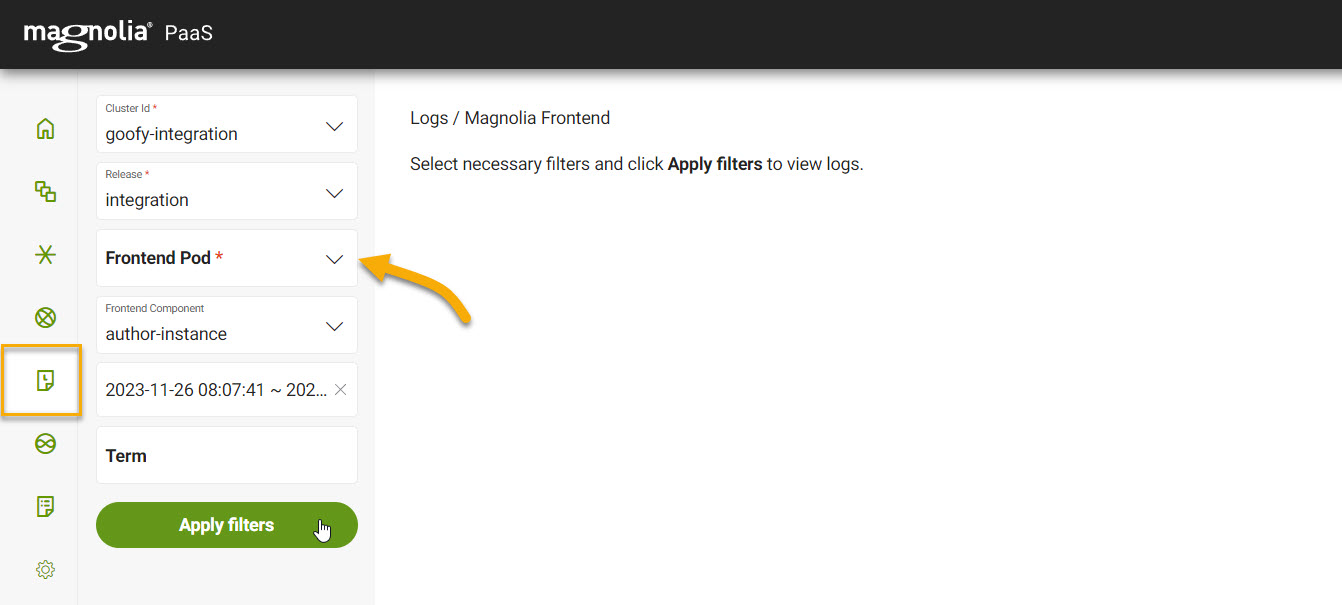
-
Select your desired Cluster ID from the dropdown list.
-
Select your desired Release from the dropdown list.
-
Select your desired Frontend pod from the dropdown list.
-
Select your desired Frontend component from the dropdown list.
This is typically the public or author instance.
-
Select your desired Date Range.
-
Input any filter terms under Term. This filters the results by the term you’ve entered.
-
Click Apply filters.
Fastly domain logs
Magnolia PaaS stores Fastly cache logs. The default setup and deployment stores customer IPs for a configurable amount of time. However, if you do not want customer IPs included in the logs at all, this is also something that can be configured.
- How long do you keep the logs?
-
Generally, we keep logs for 30 days. However, for your deployment, you may configure a different duration.
From Logs > Domains:
View from the Cockpit
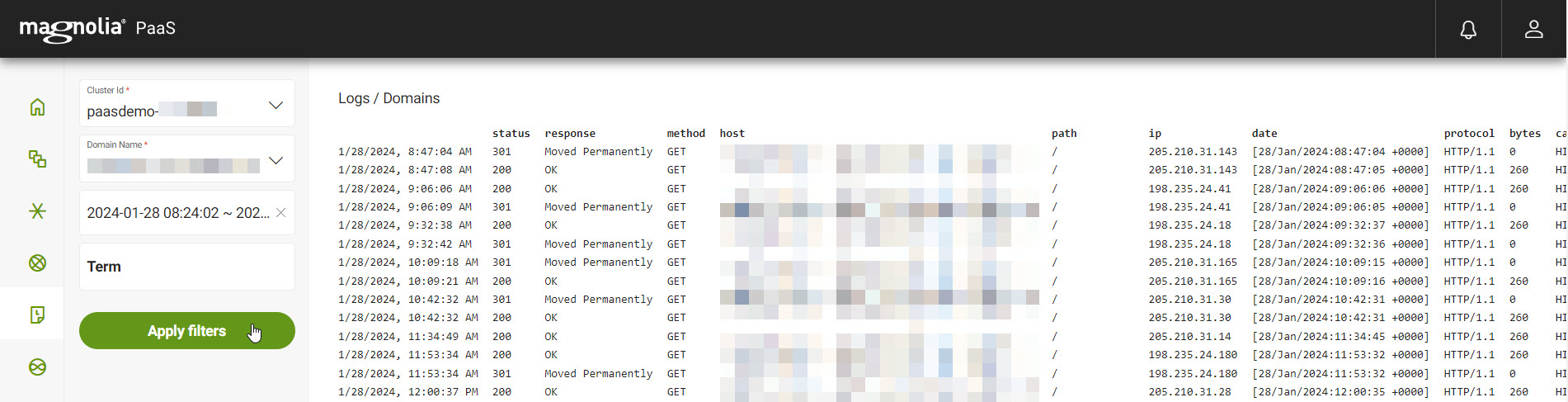
-
Select your desired Cluster Id.
-
Select your desired Domain Name.
-
Select your desired Range.
-
If desired, enter a term to filter on.
-
Click Apply filters.
WAF logs
WAF logs displays log information from your Web Application Firewall rules. You can access the WAF logs by going to your Cockpit and navigating to the Logs section.
- How long do you keep the logs?
-
Generally, we keep logs for 30 days. However, for your deployment, you may configure a different duration.
From Logs > WAF:
View from the Cockpit
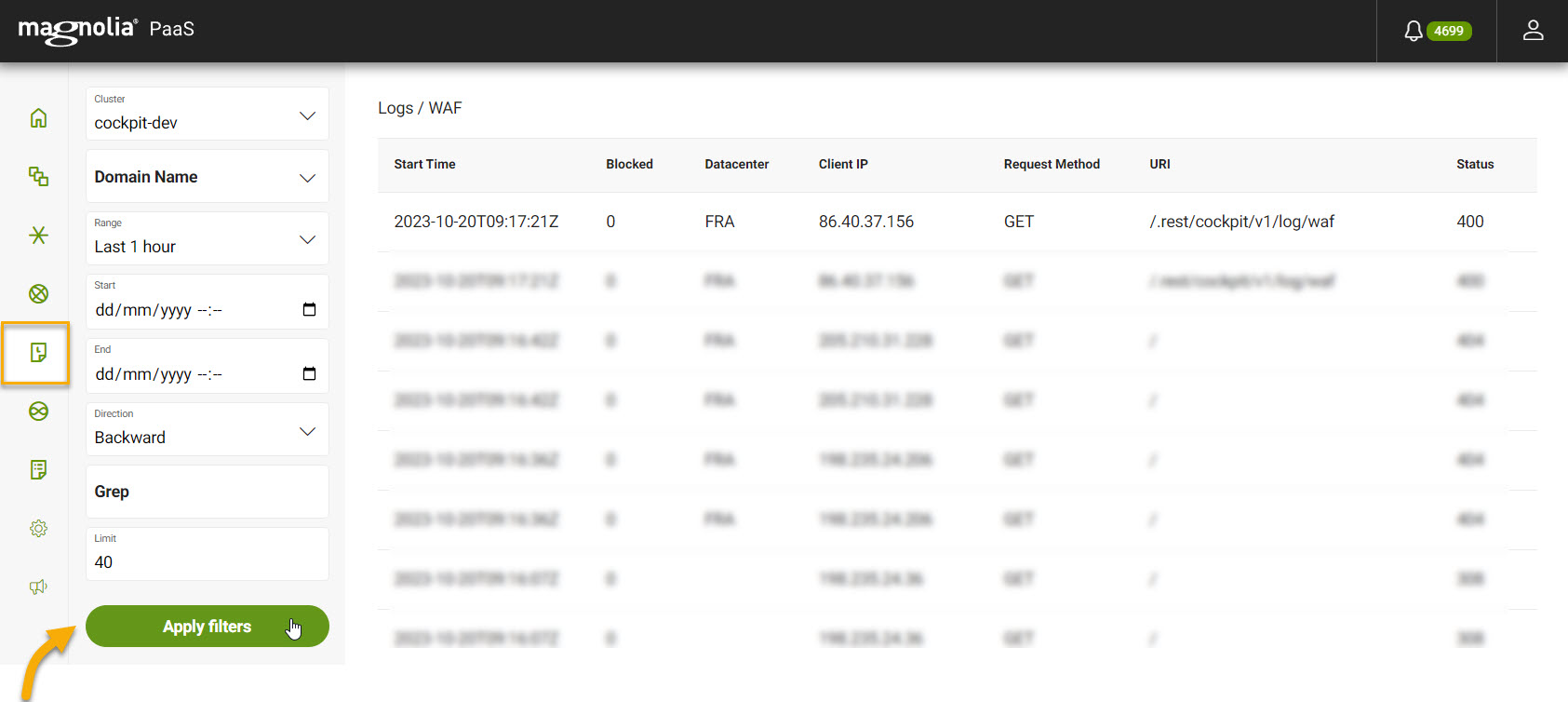
-
Select your desired Cluster from the dropdown list.
-
Select your desired Domain from the dropdown list.
-
Select your desired Range.
-
Select the direction.
Forward means chronological ordering. Backward means reverse chronological ordering.
-
If desired, use Grep.
-
Set the Limit for the number of logs you want to see.
-
Click Apply filters.
Kubernetes ingress logs
Kubernetes ingress logs displays log information from Kubernetes ingresses. You can access the Ingress logs by going to your Cockpit and navigating to the Logs section.
- How long do you keep the logs?
-
Generally, we keep logs for 30 days. However, for your deployment, you may configure a different duration.
From Logs > Ingresses:
View from the Cockpit
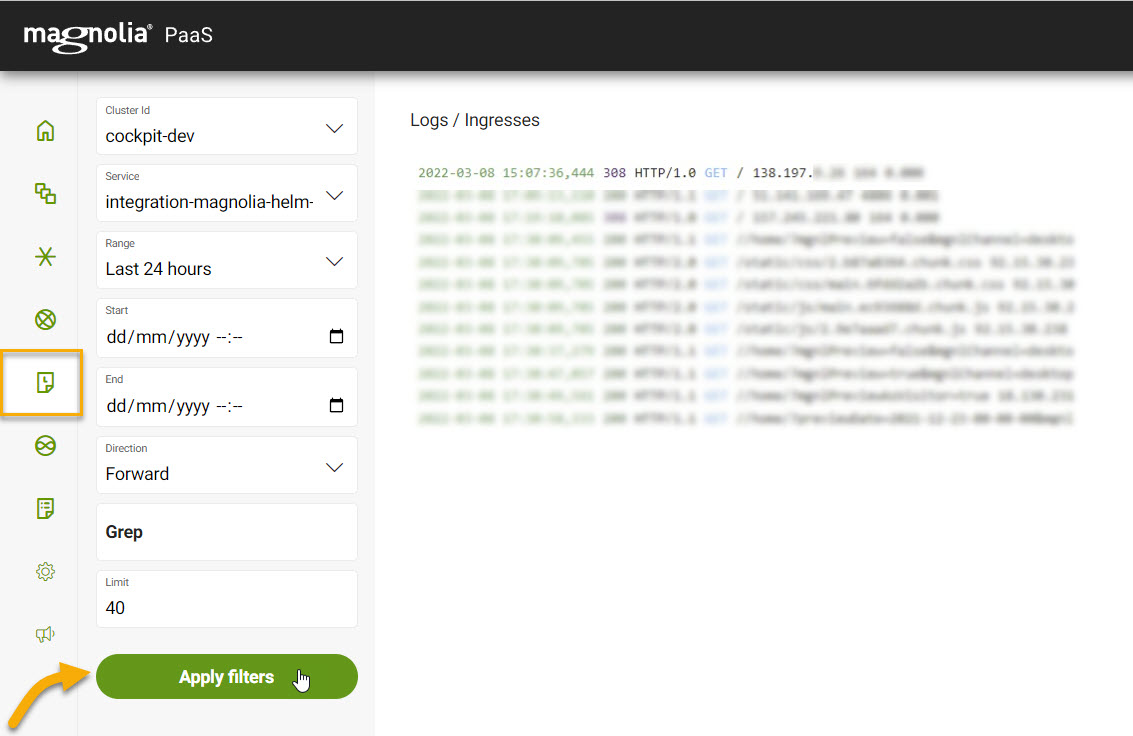
-
Select your desired Cluster Id.
-
Select your desired Service from the dropdown list.
-
Select your desired Range.
-
Select the direction.
Forward means chronological ordering. Backward means reverse chronological ordering.
-
If desired, use Grep.
-
Set the Limit for the number of logs you want to see.
-
Click Apply filters.
Enterprise search logs
Magnolia PaaS stores Enterprise search logs. You can access the logs by going to your Cockpit and navigating to the Logs section. Enterprise search logs store a range of information from application errors to slow queries.
- How long do you keep the logs?
-
Generally, we keep logs for 30 days. However, for your deployment, you may configure a different duration.
From Logs > Enterprise search:
View from the Cockpit
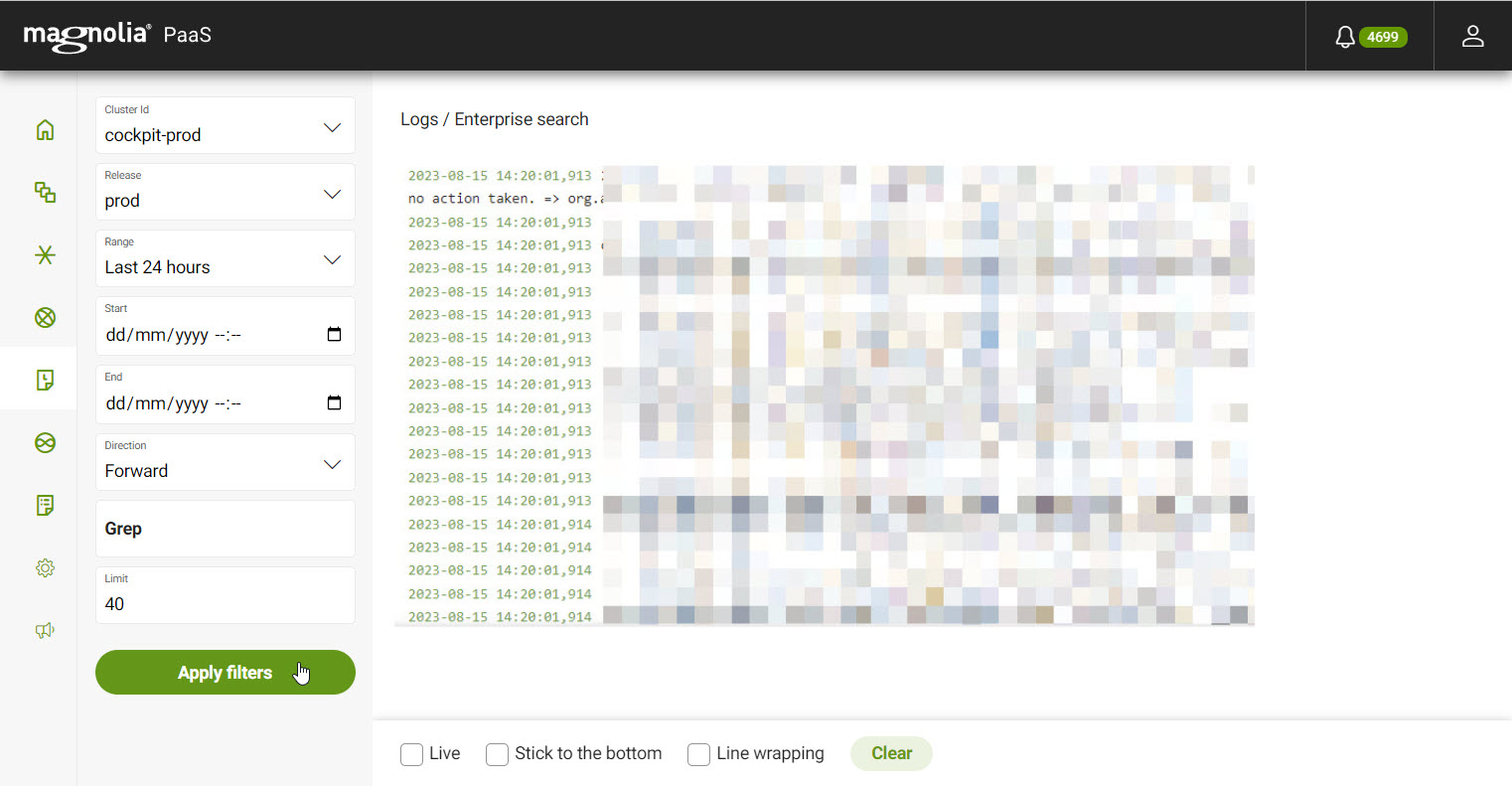
-
Select your desired Cluster Id from the dropdown list.
-
Select your desired Release from the dropdown list.
-
Select your desired Range.
-
Select the direction.
Forward means chronological ordering. Backward means reverse chronological ordering.
-
If desired, use Grep.
-
Set the Limit for the number of logs you want to see.
-
Click Apply filters.
| For more information on what you can see in these particular logs, see Solr logging. |
Audit logs
Magnolia PaaS stores audit logs. Audit logs show different actions triggered by your team while they navigate and use the Cockpit. These actions range from logins to those performing backup operations.
- How long do you keep the logs?
-
Generally, we keep logs for 30 days. However, for your deployment, you may configure a different duration.
From Logs > Audit:
View from the Cockpit
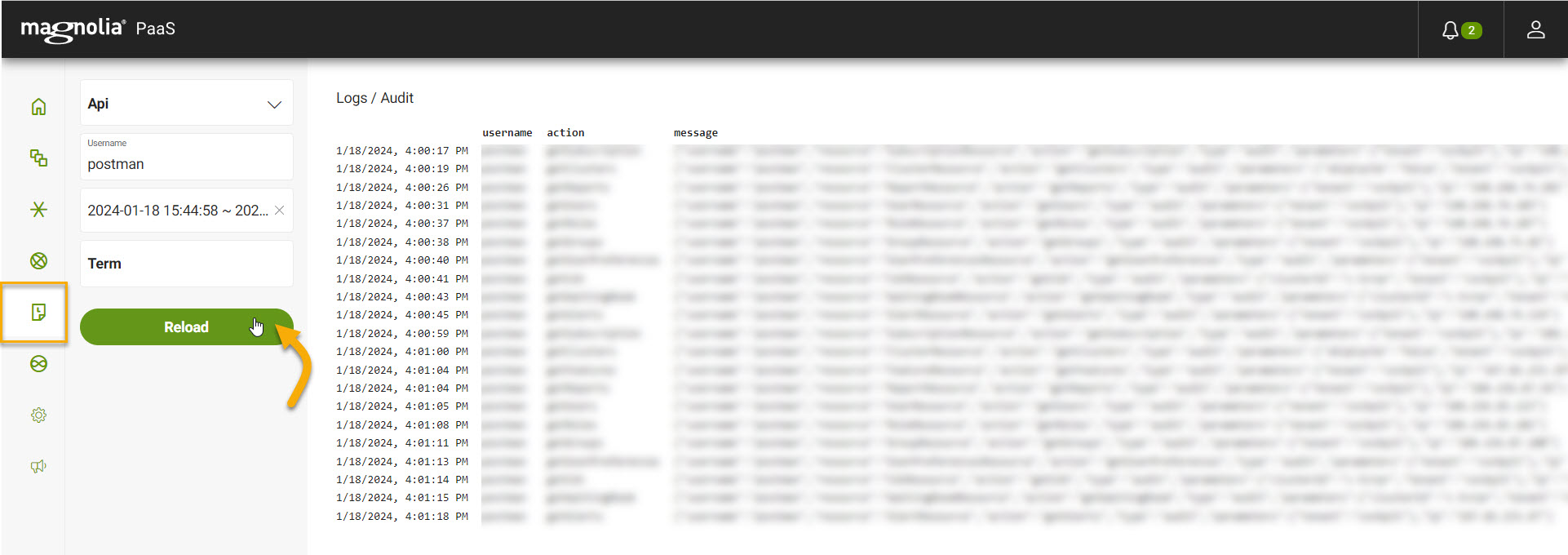
-
Select your desired API from the dropdown.
-
If desired, enter a username to filter on.
-
Select your desired Range.
-
If desired, enter a term to filter on.
-
Click Apply filters.