Managing Magnolia PaaS
The Cockpit contains several sections where you can manage the operations or your Magnolia deployment as well as view site metrics, check the health of your site, analyze logs, and much more.
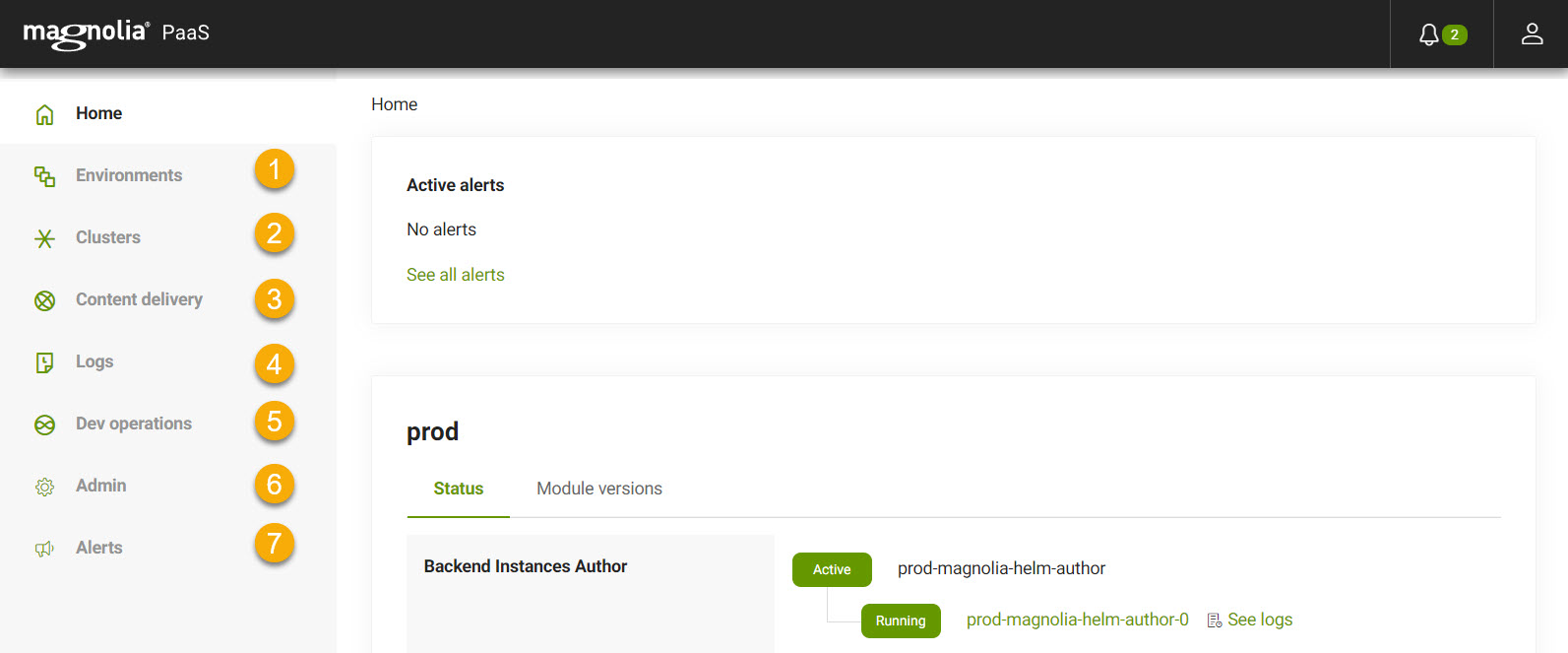
Cockpit sections
| No. | Section | Description | ||||
|---|---|---|---|---|---|---|
1 |
Environments |
Your Magnolia PaaS Environments section contains critical information about your deployment’s health, response times, and overall usage. The environments you see in this section of the Cockpit are those configured in your .gitlab-ci.yml file.
|
||||
2 |
Clusters |
Magnolia PaaS runs on Kubernetes clusters. Kubernetes clusters are sets of node machines running containerized applications. One of the primary advantages of Kubernetes clusters is that they automatically manage your cluster to match the configured desired state.
|
||||
3 |
Content delivery |
Content Delivery Networks (CDNs) allow you to quickly deliver your site content by caching content appropriately for improved speed and performance. Magnolia PaaS uses Fastly as the default CDN. If you’re using Fastly as your CDN, you’ll be able to see all available tabs in the Cockpit.
|
||||
4 |
Logs |
Your Magnolia PaaS Logs section in the Cockpit displays logs for pods, domains, ingresses, and more. Each section has dedicated filtering by their relevant components as well as by a date range.
|
||||
5 |
Dev operations |
Your Magnolia PaaS Dev operations section allows you to restore, copy, or download your project’s content database(s). You can also perform full backups in this part of the Cockpit.
|
||||
6 |
Admin |
The Admin section of the Cockpit allows you to perform administrative operations on your subscription such as flushing individual (or all) query caches.
|
||||
7 |
Alerts |
Magnolia PaaS alerts provide a closer look at the status of your cluster.
|