Admin
The Admin section of the Cockpit allows you to perform administrative operations on your subscription such as flushing individual (or all) query caches.
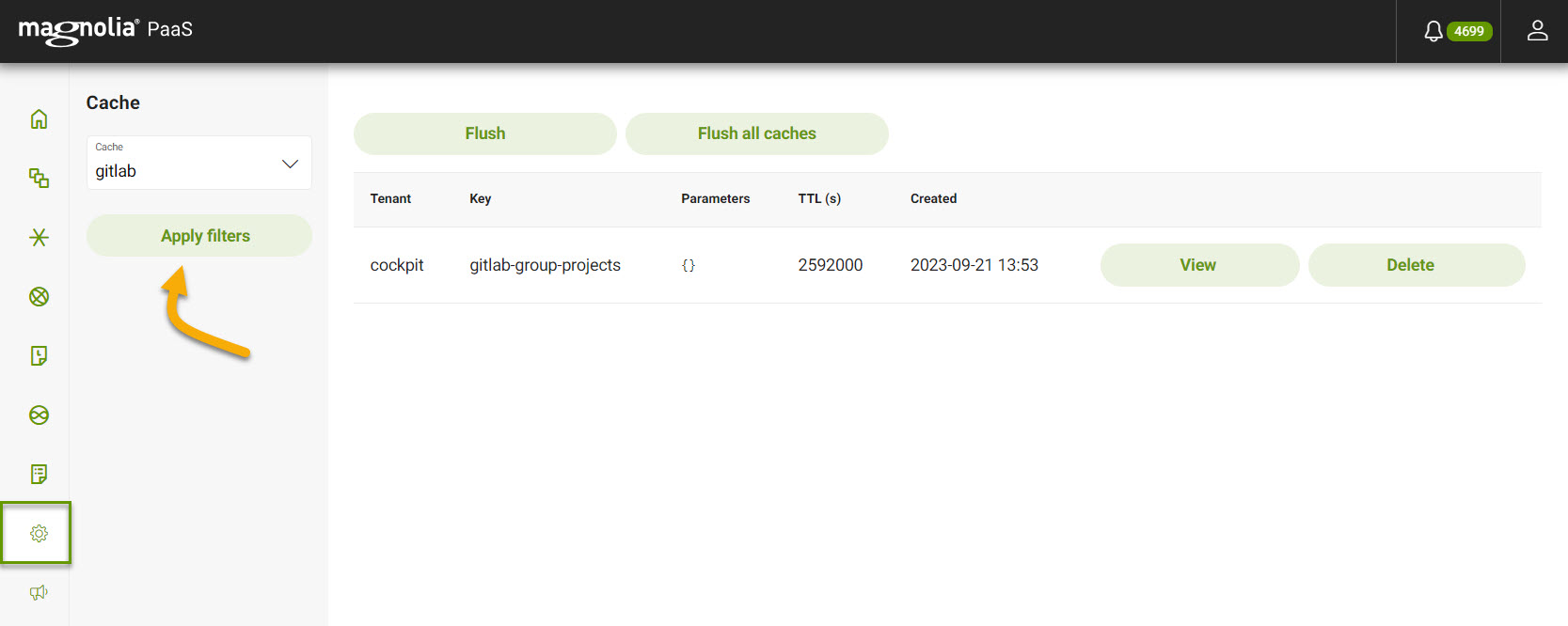
The Admin section of the Cockpit allows you to perform administrative operations on your subscription such as flushing individual (or all) query caches.
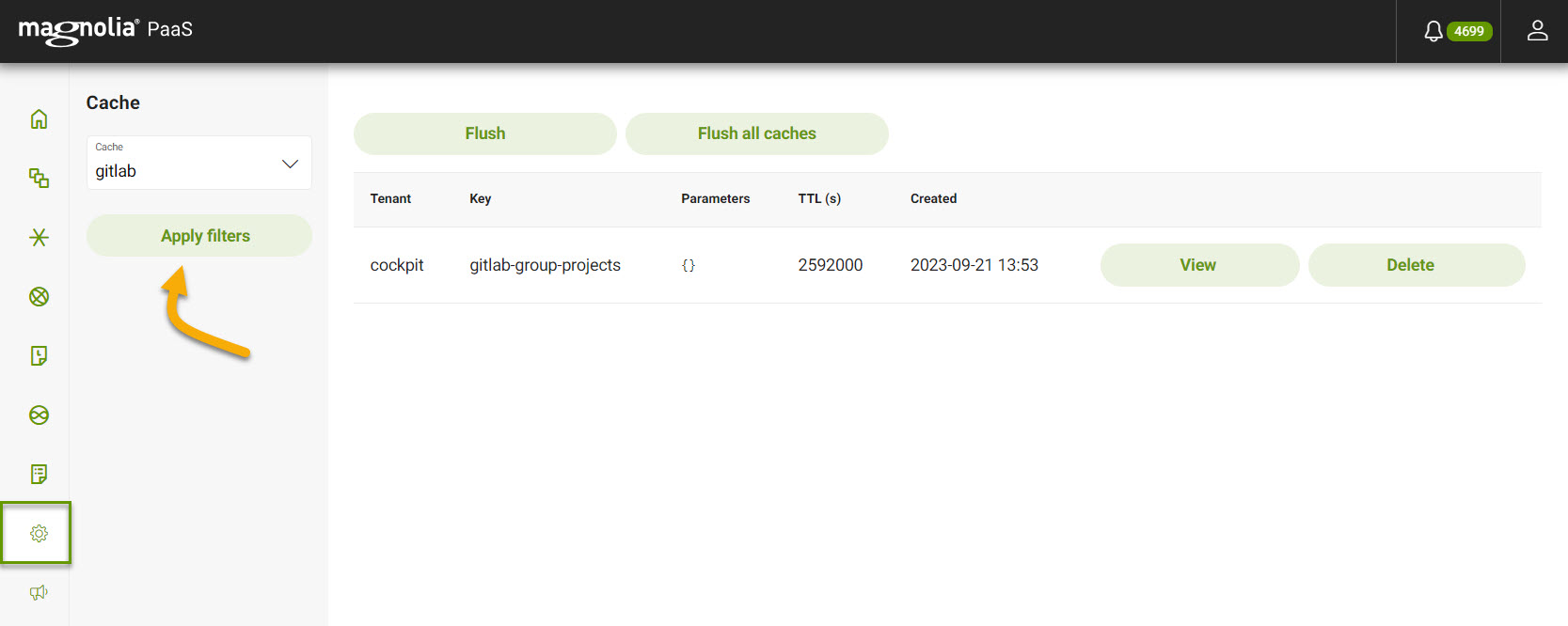
PaaS