Dev operations (beta)
Your Magnolia PaaS Dev operations section allows you to restore, copy, or download your project’s content database(s). You can also perform full backups in this part of the Cockpit.
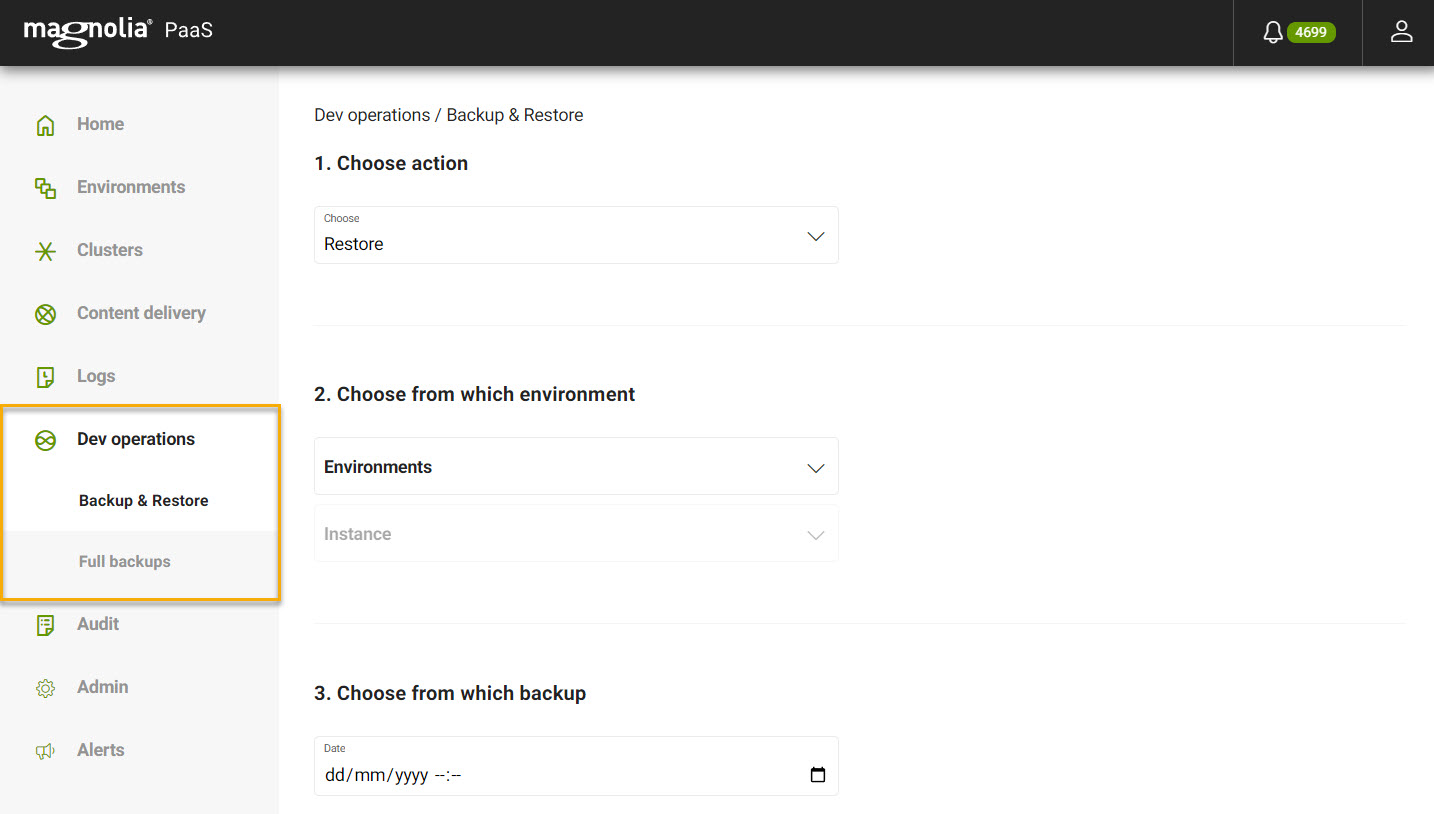
Backup & Restore
Magnolia PaaS provides automatic Automatic backups as defined in your values.yml file in your project. You can easily use and manage these backups via the Cockpit by going to Dev Operations and selecting Backup & Restore. Here, you can choose to:
-
Restore: Restoring your backup from a point-in-time allows you to ensure that no content is lost and keeps things running smoothly in case you need to retrieve content from a specific point in time.
-
Copy: You can also copy a backup from one environment to another, creating a seamless development and deployment process.
-
Download: If needed, you can also download a backup in case you need it locally.
Prerequisites
To ensure that the Backup & Restore feature functions properly, the connected cluster and target environments need to meet certain prerequisites. Check out the following sections to ensure you can meet those prerequisites.
1. Install the Backup Manager
To trigger backup and restore actions via the Cockpit, it’s required that you run a central-backup server in the cluster that is connected to the object storage storing all your environments' backups. Commonly, it’s a AWS S3 Bucket that is used to store the database backups.
The following yaml file could be used to install the backup-central server, after modifying the S3 Bucket parameters:
backupcentral.yaml
---
apiVersion: apps/v1
kind: Deployment
metadata:
name: backup-central
labels:
app: backup-central
spec:
progressDeadlineSeconds: 600
replicas: 1
revisionHistoryLimit: 10
selector:
matchLabels:
app: backup-central
template:
metadata:
labels:
app: backup-central
spec:
containers:
- name: backup-central
image: registry.gitlab.com/mironet/magnolia-backup:v0.5.7 # May replace with a more recent version
imagePullPolicy: Always
ports:
- containerPort: 9999
command:
- /app
- "dump"
- "--mode"
- "server"
- "--readonly"
- "--ignore-heritage"
env:
- name: MGNLBACKUP_ADDRESS
value: :9999
- name: MGNLBACKUP_PG_DATA
value: /db/data
- name: MGNLBACKUP_USE_PG_WAL
value: "true"
- name: MGNLBACKUP_SYNC_DIR
value: /archive
- name: MGNLBACKUP_NO_STDOUT
value: "true"
- name: MGNLBACKUP_LOGLEVEL
value: debug
- name: MGNLBACKUP_BUCKET (1)
value: mymagnolia-backup-bucket
- name: MGNLBACKUP_S3_ENDPOINT (1)
value: s3.eu-west-2.amazonaws.com
- name: MGNLBACKUP_S3_REGION (1)
value: eu-west-2
- name: MGNLBACKUP_S3_ACCESSKEY (1)
valueFrom:
secretKeyRef:
key: accesskey
name: s3-backup-key
- name: MGNLBACKUP_S3_SECRETKEY
valueFrom:
secretKeyRef:
key: secretkey
name: s3-backup-key
dnsPolicy: ClusterFirst
restartPolicy: Always
schedulerName: default-scheduler
---
apiVersion: v1
kind: Service
metadata:
name: backup-central-svc
labels:
app.kubernetes.io/name: backup-central-svc
spec:
clusterIP: None
ports:
- name: http
port: 9999
protocol: TCP
targetPort: 9999
selector:
app: backup-central
sessionAffinity: None
type: ClusterIP
---| 1 | Configure parameters on your demand. More here
|
Install the server
To install the server, use the following command:
# Create new namespace (assign namespace to a "project" when using Rancher later)
$ kubectl create namespace backup
# Deploy customized Deployment and Service
$ kubectl apply -n backup -f backupcentral.yaml
deployment.apps/backup-central created
service/backup-central-svc created
It’s recommended to run backup-central in a seperate namespace.
|
Uninstall the server
To uninstall the server, you could run:
$ k delete deployments.apps backup-central && k delete service backup-central-svc
deployment.apps "backup-central" deleted
service "backup-central-svc" deletedTesting
For testing, you could enable port-forwarding and run a simple cURL command:
$ k get pods | grep backup
backup-central-54cff99759-xbm8f 1/1 Running 0 3m20s
$ k port-forward backup-central-54cff99759-xbm8f 9999
Forwarding from 127.0.0.1:9999 -> 9999
Forwarding from [::1]:9999 -> 9999
# Use cURL or visit URL with Browser:
$ curl -sH 'Accept: application/json' http://localhost:9999/list |jq2. Magnolia deployment requirements
If you are using Magnolia-Helm for deploying your Magnolia PaaS environment, it’s necessary and recommended to ensure that you have the following parameters set up.
Those changes are usually documented and set in the values.yaml files, used for the Helm Deployment. An example can be found here.
It’s sufficient to ensure the following parameters for both Magnolia Instances, Author and Public instances.
|
# Settings for magnoliaAuthor
magnoliaAuthor:
db:
contentsync: (1)
enabled: true
persistence: (2)
size: 20Gi
backup:
enabled: true (3)
env:
- name: MGNLBACKUP_ADDRESS (4)
value: 0.0.0.0:9999
- name: MGNLBACKUP_CRON (5)
value: "0 3 * * *"
- name: MGNLBACKUP_CYCLE (6)
value: "90,0,0" # Use only days for WAL archiving.
- name: MGNLBACKUP_KEEPDAYS
value: "30" # Cleanup Files in Object Storage
- name: MGNLBACKUP_USE_PG_WAL (7)
value: "true"
# Settings for magnoliaPublic
magnoliaPublic:
db:
contentsync: (1)
enabled: true
persistence: (2)
size: 20Gi
backup:
enabled: true (3)
env:
- name: MGNLBACKUP_ADDRESS (4)
value: 0.0.0.0:9999
- name: MGNLBACKUP_CRON (5)
value: "0 3 * * *"
- name: MGNLBACKUP_CYCLE (6)
value: "90,0,0" # Use only days for WAL archiving.
- name: MGNLBACKUP_KEEPDAYS
value: "30" # Cleanup Files in Object Storage
- name: MGNLBACKUP_USE_PG_WAL (7)
value: "true"| 1 | Enable contentsync pod. Contentsync Pod is required to perform restore. More details can be found here. |
||
| 2 | persistence size. persistence size determines the size of the database volume (default 10Gi).
|
||
| 3 | Enable backup. Make sure you have ongoing backups and a backup pod for the Magnolia Instance.
|
||
| 4 | Enable Proxy for backup.
|
||
| 5 | Cron for basebackups. Set the Cronjob to perform full Backups to be uploaded to the Object Storage. Ongoing transactional backups will continuously be written and uploaded to the object store (after reaching 16MiB Chunksize). | ||
| 6 | Frequent Cleanup of WAL Files and Object Storage.
As the S3 Buckets may be slow down in response (and may timeout) when having too many Backups and or Backup Bundle files present, it’s highly recommended to set up the S3 Object Storage to maintain automatically with backup rotation and cleanup.
|
||
| 7 | Enable PG_WAL.
Fundamental setup to use Postgres Write-ahead-Logging to perform database backups and restore |
General recommendations
Please always follow the recommendations from the latest magnolia-cloud-project-archetype which is hosted on Magnolia Nexus. This comes with a default values.yaml which can be used for orientation.
Backup & Restore will require using magnolia-helm in version 1.5.6 or higher. Older releases or using other versions for the inherited sub-components are neither tested nor supported.
|
Restore
To restore content from a backup from a point-in-time:
| First, make sure you are at Dev operations > Backup & Restore. |
-
Choose the Restore action from the dropdown menu.
-
Choose the environment and instance from which you want to restore content.
The environment is typically production or integration. The instance is usually either all,public, orauthor. -
Choose the point-in-time (date/time) from which you want to restore content.
-
Click Restore.
Copy
To copy content from a backup from one environment to another:
| First, make sure you are at Dev operations > Backup & Restore. |
-
Choose the Copy action from the dropdown menu.
-
Choose the environment and instance from which you want to copy content.
The environment is typically production or integration. The instance is usually either all,public, orauthor. -
Choose the point-in-time (date/time) from which you want to copy content.
-
Choose the environment to which you want to copy content.
-
Click Copy.
Download
To download a backup:
| First, make sure you are at Dev operations > Backup & Restore. |
-
Choose the Download action from the dropdown menu.
-
Choose the environment and instance from which you want to download content.
The environment is typically production or integration. The instance is usually either all,public, orauthor. -
Choose the point-in-time (date/time) from which you want to download content.
-
Click Download.
Downloads come as a JSON file known as a "Backup Bundle", including a time-limited download link to all required files needed to restore the status into a Postgres database. For more on restore bundles, see here.
Full backups
Creating a full backup of your content creates a copy of all content for your Magnolia PaaS project in one operation.
To create a full backup:
-
Go to Dev operations > Full backups.
-
Select the environment you want to back up.
-
Select the component (
all,public,author). -
Click Create full backup.
This might take a while and is a great time to grab a nice cup of coffee.