Restarting instances
This page explains how to restart instances in your cloud-based Magnolia package. You may want to do this, for example, if an instance is not reachable due to high CPU or memory usage, or if you use a YAML-based module descriptor for light modules.
You can restart the Tomcat server (default) or restart the entire EC2 instance by selecting Restart EC2 Instance.
|
When you restart an instance, the whole environment is unavailable for a short period of time (approx. 5 minutes). |
|
Be aware that restarting the author instance will close user sessions and may cause the loss of content that is in progress. We recommend you warn your end-users before restarting the author instance. |
Restart an instance
-
In the Package overview page, click Manage environments in the Environments section.
-
Click Restart an instance.

-
Choose the environment in which you want to restart an instance: Live, UAT or Integration and click Next.
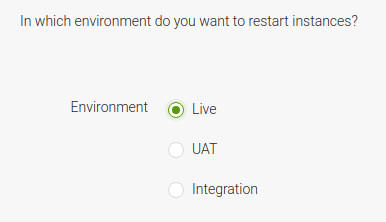
-
Choose the instance you want to restart. You can only select one instance at a time and click Next.
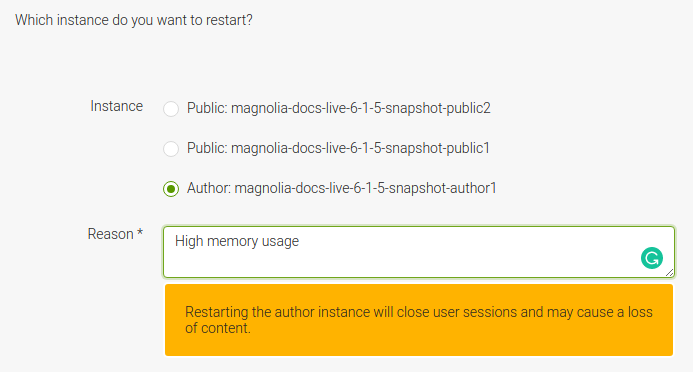
Select Restart EC2 instance for a complete restart. If the EC2 restart times out, the request fails and the environment is unlocked. 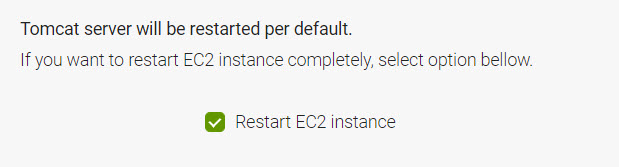
-
Confirm the consequences of the restart and click Restart.
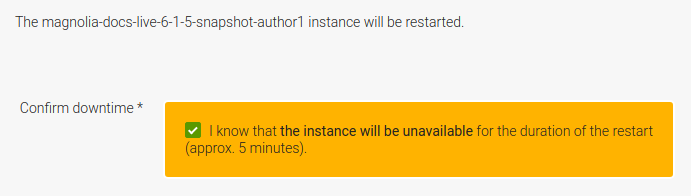
The operation takes approximately 5 minutes. During that time, the environment and all the instances it contains are unavailable. -
Click OK. As all actions in the Magnolia cockpit are asynchronous, you can click on OK before the action is complete.
The action runs in the background and a notification will display once it is complete. The action also appears in the activity log.