Configuring domain redirect rules
This page explains how to configure a root domain redirect rule for your cloud-based Magnolia package. You can change your root domain to use different subdomains if so required. For example, you could redirect www.abc.com to abc.com.
| Certificates for the domains you redirect from and to must be managed by Magnolia Cloud. |
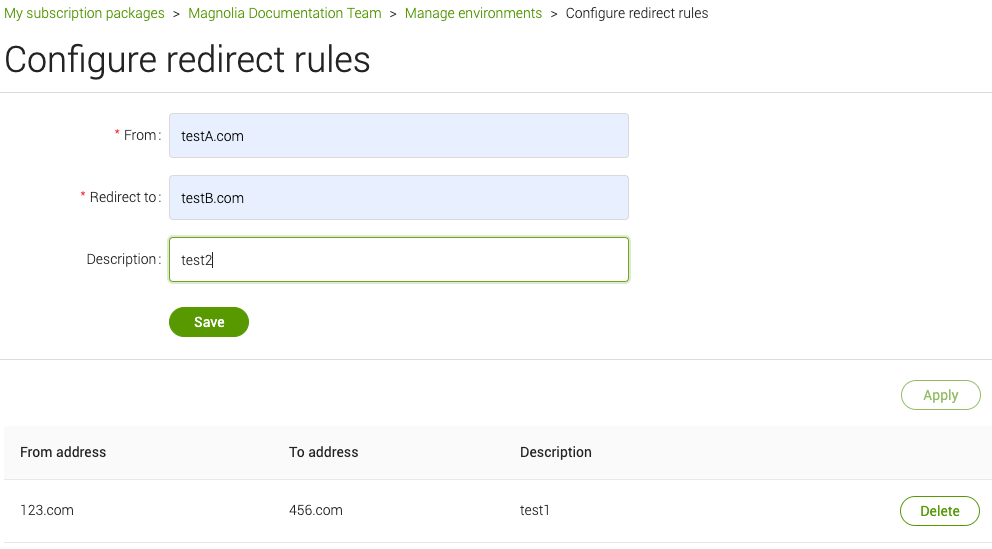
Configure a redirect rule
-
In the Package overview page, click Manage environments in the Environments section.
-
Click Configure redirect rules.
-
Enter the source and target domains in the From and Redirect to fields.
-
Add a description (optional).
-
Click Save.
You can repeat the steps above to add additional redirect rules if required.
Redirect to Magnolia subscription URL
If necessary, you can redirect to your Magnolia subscription URL. Simply follow the steps in Configure a redirect rule and use the format as follows to use your Magnolia subscription URL as the target domain for a redirect.
Format |
|
||
Example |
|