Restoring and deleting Magnolia upgrades
You may need to back up or restore a Magnolia upgrade. This page guides you on doing this.
| For more in-depth information regarding upgrading, see Upgrading Magnolia in the cloud. |
Restoring the upgrade backup
If you want to roll back the upgrade, you can restore the automatic upgrade backup.
-
In the Package overview page, click Manage environments in the Environments section.
-
Under Back up and Restore, click Restore Installation:
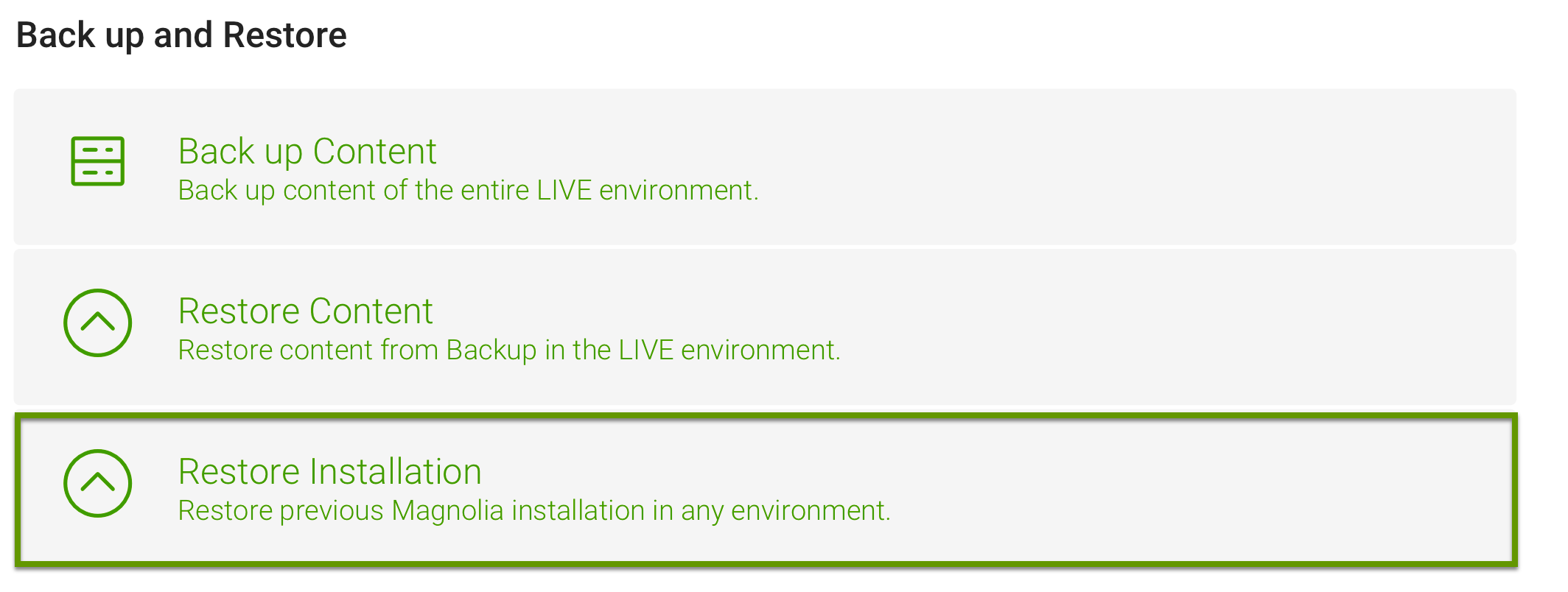
-
Select the Live environment.
-
Click the Restore the upgrade backup button.
-
Confirm the consequences of the deletion and click Restore.
Deleting the upgrade backup
Until the automatic backup is removed, you cannot tear down your upgraded environment or upgrade the Live environment to the newer version.
| If you need to tear down the environment or upgrade the Live environment, you can delete the upgrade backup manually. |
-
In the Package overview page, click Manage environments in the Environments section.
-
Under Back up and Restore, click Delete Previous Installation.
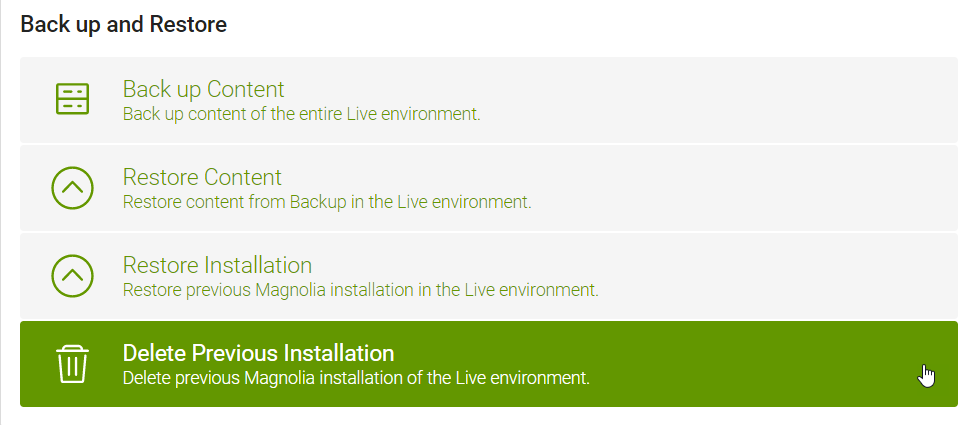
-
Select the Live environment.
-
Click the Delete the upgrade backup button.
-
Confirm the consequences of the deletion and click Delete.
| Once the backup is deleted, you can tear down the Live environment. |