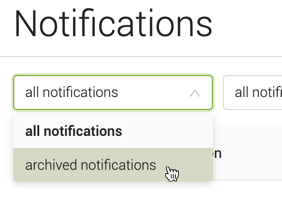Understanding cockpit notifications
The Magnolia Cloud Helpdesk regularly needs to inform you of events affecting your subscription package such as planned maintenance requiring a restart or upgrade operations.
Notifications appear in the cockpit banner Notifications box and as pop-ups when they are first delivered.

There are three types of notification:
-
Red – Critical notifications
-
Yellow – Warning notifications
-
Blue – Information notifications
The number in each colored circle indicates the number of unread notifications of that type. The first, larger number in black indicates the total number of unarchived notifications available in the detail view. When you hover over the notifications, the total number of new messages is displayed in a tooltip.
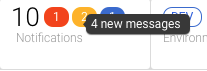
You can access the details of notifications by clicking on the notifications box in the banner.
|
If you click on a notification pop-up, you also open the cockpit
notification details and the notification is considered as |
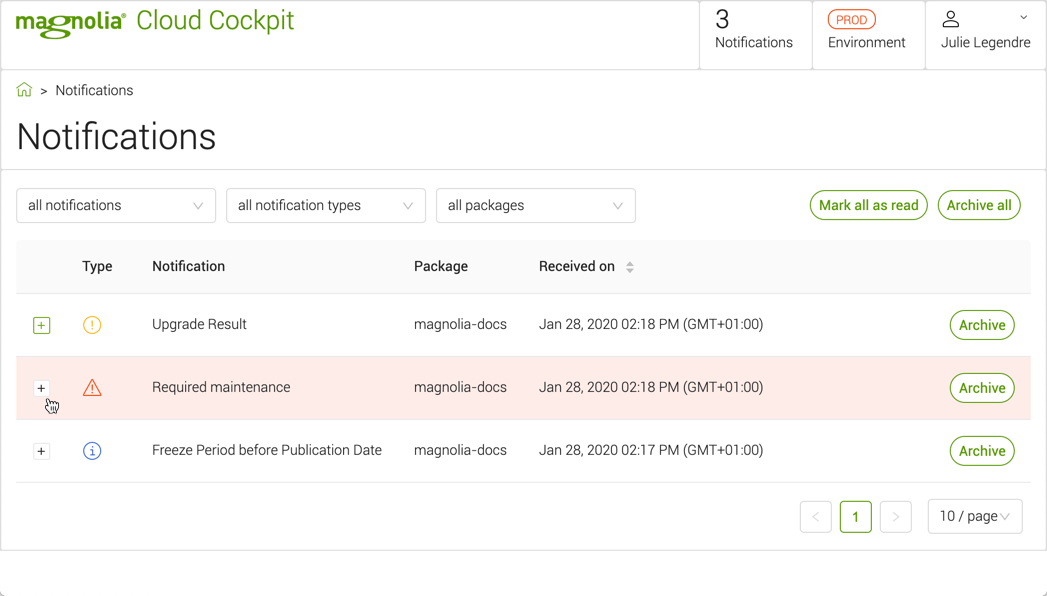
Click on the plus sign icon to the left of any notification to see more details about it.
The cockpit notifications list shows:
-
An icon indicating the notification type:
-
Information
-
Warning
-
Critical
-
-
A summary of the notification.
-
Which package the notification is for.
-
When the notification was received.
You can use the dropdown menus at the top of the page to filter the notification by status, type or package.
Managing notifications
When you click on the plus sign icon to the left of any notification, the notification is opened and marked as read. It is then removed from the count of new unread messages. A Mark all as read button is also available.
You can archive single notifications or use the Archive all button. If you archive a notification, it is removed from the list and from the total number of available notifications in the banner. To view archived notifications, you must set the first filter to archived notifications.